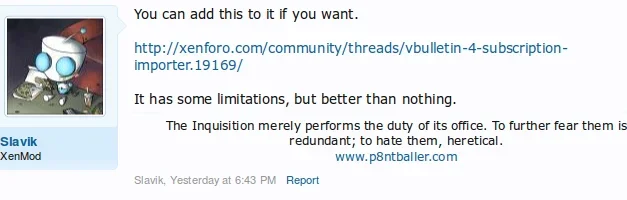How do i run the importer?
http://xenforo.com/help/importing/
Configuring the Importer
Log in to the Admin Control Panel.
Select the Tools tab.
Click on the Import External Data icon.
Before importing, it is recommended to backup both the source and destination databases.
After selecting the system to import from, you have the option of retaining the existing IDs for imported users, forums, threads, etc. This is only possible when importing into a new installation with no existing data.
Once the selections have been made click on the Configure Importer... button.
You will also have to confirm the paths to the attachments and avatars, if they are currently stored in the file system rather than the database.
The data to be entered in the configuration screen is related to the database you are importing from.
When all of the relevant information has been entered, click on the Validate Configuration button.
Importing the Data
Once the configuration has been verified, you will be presented with the main import screen. Here you can choose which components to import. Due to data dependency, some steps can only be run after other pre-requisite steps have been completed.
Only the content in the steps listed is able to be imported, all other content will be ignored.
Click on each button to import the data required. Not all steps have to be run so for example, you could choose not to import avatars or private messages.
As you proceed, the status of each completed step will be listed. Some steps may take a significant amount of time to complete, depending on the amount of data that is being processed.
XenForo does not permit the same name or email address to be used for more than one user, so you will be required to confirm what to do in the case of any affected users. The options available are to merge them or rename and change the email address.
Any previously imported data will remain intact if you start a new import.
If the import is aborted at any point, it can be resumed by navigating back to the import screen. This status will remain indefinitely until the current import is completed or a new import started.
Some important points to note related to importing are:
Repeating the import process will result in duplicated content, including attachments and avatars. Users however will not be duplicated, due to the constraint related to user names.
If multiple imports are performed and URLs are redirected, only the last import will have working redirects unless the import log data is archived.
To completely remove any data related to an import, in order to do it again for example, the original XenForo database must be restored and all avatars and attachments must be deleted from the data and internal_data directories.
Finalizing the Import
A required action once the import is complete is to rebuild the search index. Failure to do so will make it impossible for searches to be performed on the imported data. To rebuild it, click on the Tools tab and then the Rebuild Caches icon. Depending on the number of posts and quantity of data, this could take a long time.
The imported data should be checked for consistency and validity, especially permissions for any imported users, user groups and nodes.
Post content should also be checked to ensure all data has been faithfully reproduced. If required, the Post Content Find / Replace tool can be utilized to correct or remove any broken or non-valid BB Code.
Redirecting URLs
Currently, forums, threads, posts and attachments are redirected.
An important aspect of importing is being able to automatically redirect any traffic from the old pages to the new ones. This will minimize the impact of switching software and ensure links stored by search engines continue to work. Over time the search engines will learn where the content has moved to by following the old links.
*Redirection scripts can be found in the Add-on Releases forum via the links below.
http://xenforo.com/community/threads/vbulletin-4-x-url-redirection.7584/
* Needed only if your links do not automatically re-direct