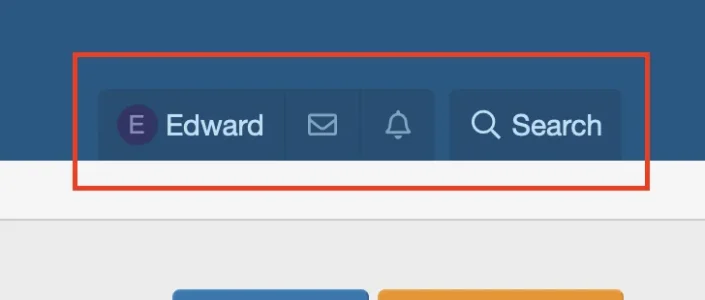I just tested this on my demo board and it worked fine. I used the following format (fa fa-futbol) when inputting it within the node icons section (Forums -> Node layout and styling) of [TH] Nodes under the following fields: Forum icon class and Forum icon class (unread) with the icon font set to Font Awesome.
For navigation, I also tried it and it worked fine for me as well. I navigated to Setup -> Navigation -> Public navigation -> Edit any navigation link -> Under Extra attributes -> add "class" within the
Name field and add the Font Awesome format to the
Value field and save. It should then work after making those changes.
If it still doesn't work after trying what I mentioned above step-by-step, then let me know by quoting this response!

I'm making a note of this and will brief our team on it, thank you!