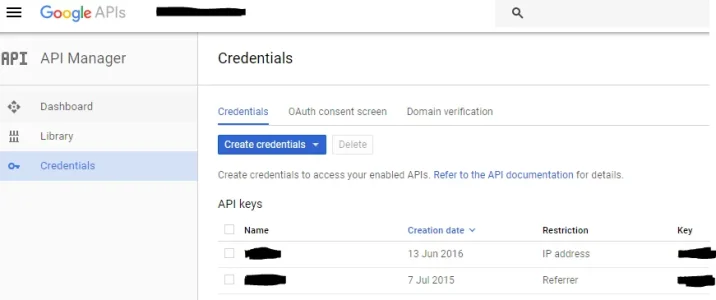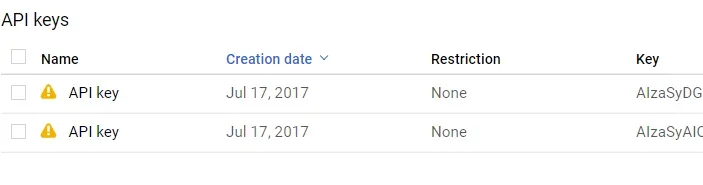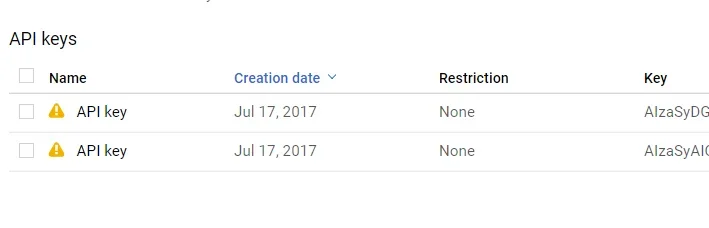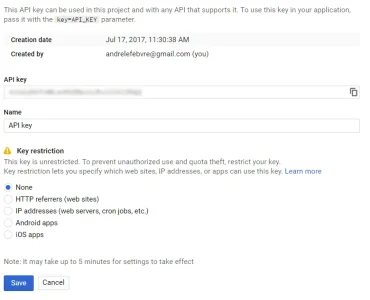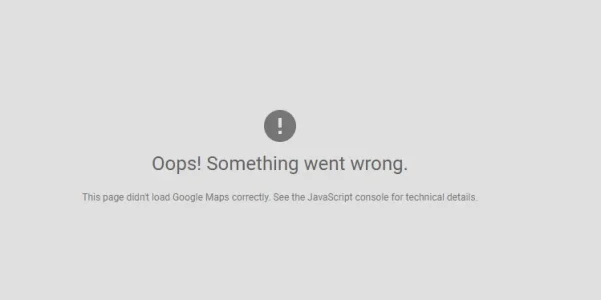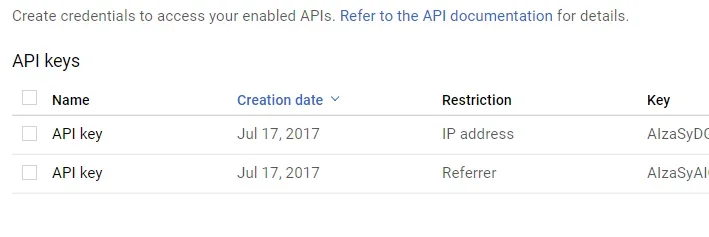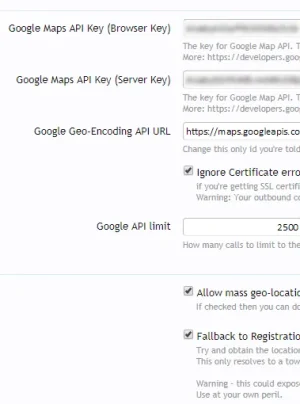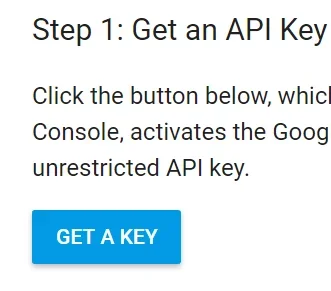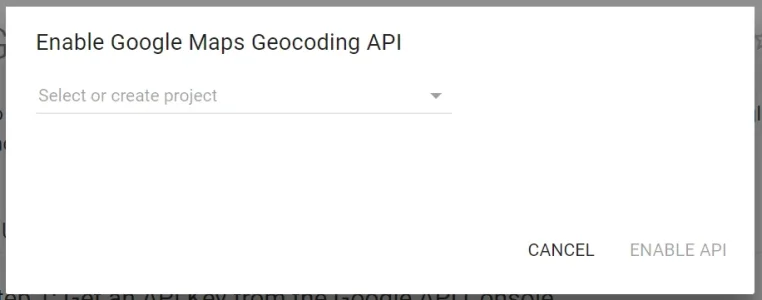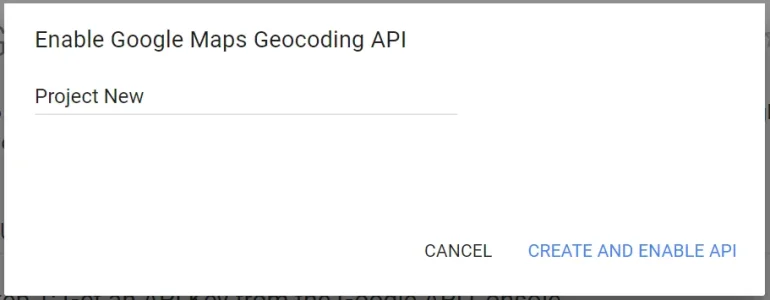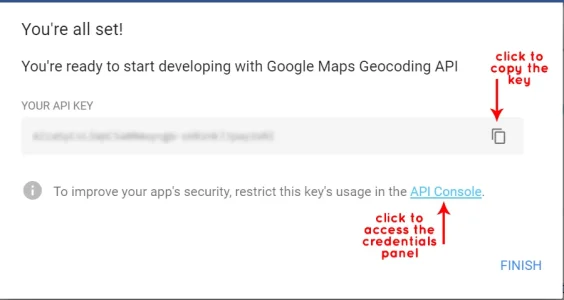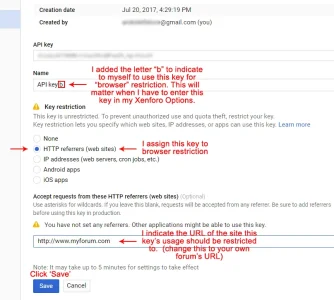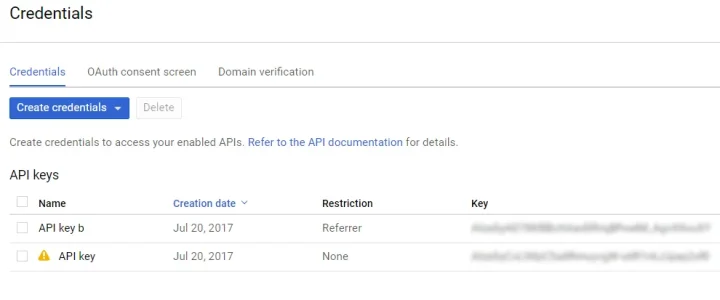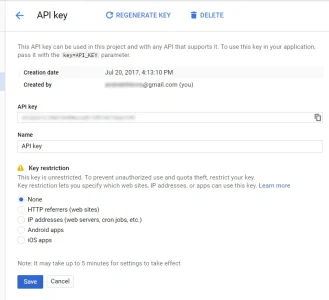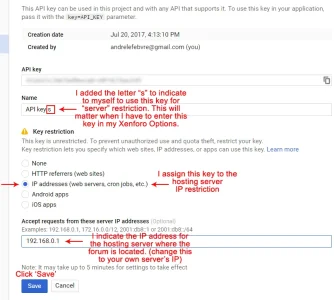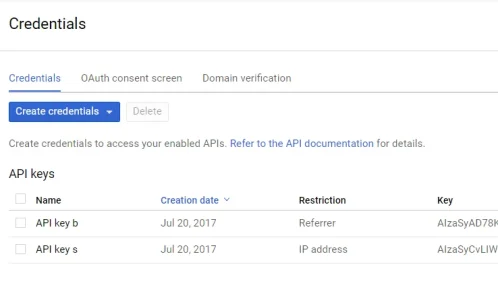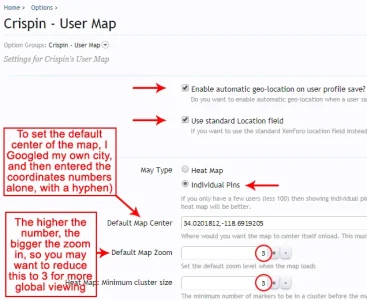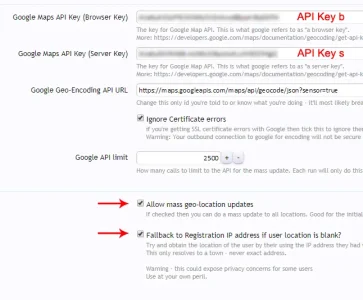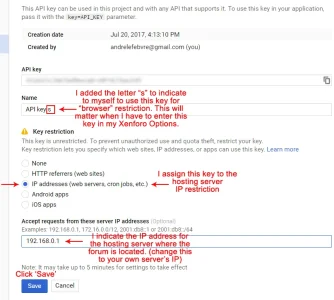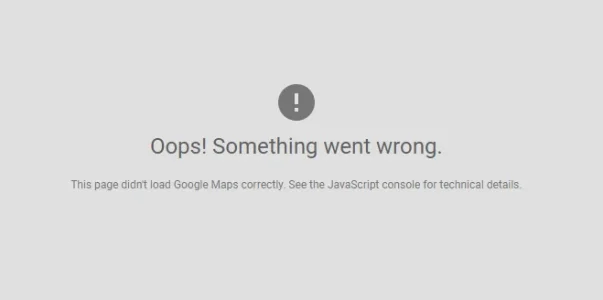I have tried all this and been very careful, but I still get the error.

1-
Login your Gmail account.
2-
Prepare this information:
- your website address (for ex:
http://www.myforum.com).
- your hosting server IP address (for ex: 192.168.0.1).
- your city's coordinates (Google your town with the term "coordinates." For example, Los Angeles coordinates = 34.0522° N, 118.2437° W).
3- Then in your browser,
Access Google API creation via these links. The process will be the same for both.
Browser key:
https://developers.google.com/maps/documentation/javascript/
Server key:
https://developers.google.com/maps/documentation/geocoding/get-api-key
Click
GET A KEY.
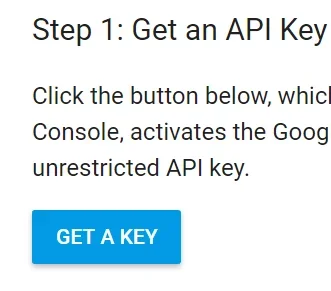
A pop-up window will open. Click on the down arrow beside
Select or Create project.
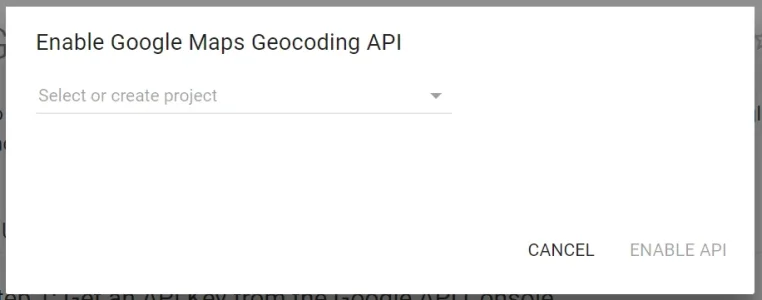
A new menu will appear, select
Create a new project (unless you've already done this. If so, then select the project name you created earlier). Here I'll assume that you are creating a new project.
 Click on Create New project
Click on Create New project. Enter a name for your project. Here I entered
Project New. (If you create a new project, you will see "ENABLE API" beside CANCEL on the bottom, it will change to "CREATE AND ENABLE API").
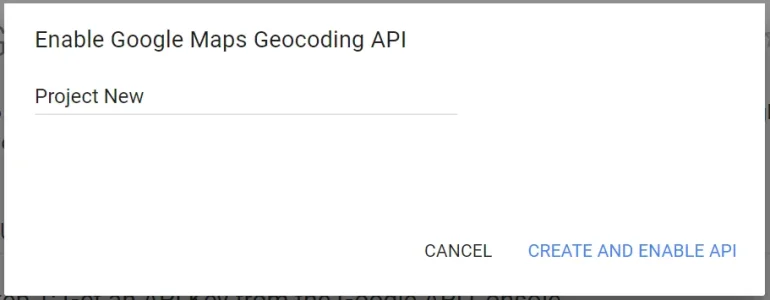
Then click on
CREATE AND ENABLE API. This confirmation window opened. Here you need to copy your key so it cane be "pasted" in the API field in the next step.
Next, click on
API CONSOLE to access the Credentials screen so you can enter "Restrictions" for better protection. (Don't click on FINISH, as clicking on the API CONSOLE will take you to the next step where you will finish).
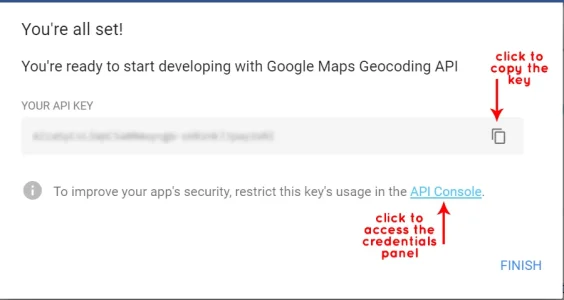
A new page will open. Here you will see your API key entered. Now you need to address the KEY RESTRICTION (there's a yellow warning icon beside it).
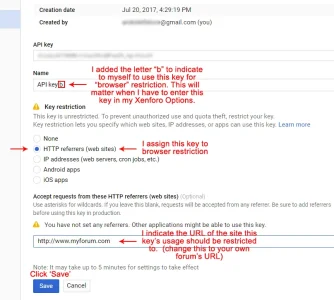
So now, I have this new key, and another one I had created before. I will edit the one I created earlier to identify it as the
server key. I click on the
little pencil on the right, or on the
term API Key.
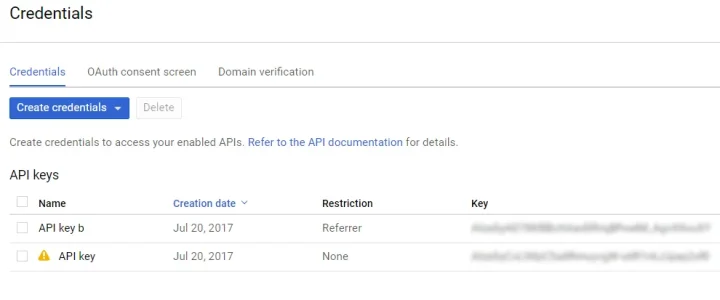
After clicking, I get this page.
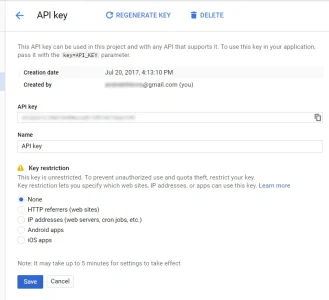
Here I will identify the API Key as a "server" key, by adding a "s" after the name API Key. And then I will "assign" this key to the IP address of my hosting server (you could ask your hosting company for it, or check in your hosting CPanel). Finally, enter that IP address.
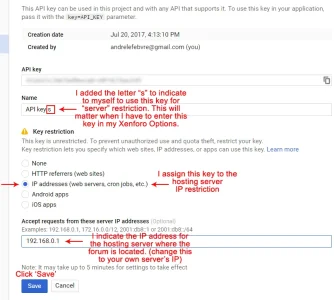
Once this is done, you will be taken to this page. Now you can see, there are no more warnings. And you will notice that under Restriction, one key is for
Referrer (another word for URL) and for
IP Address.
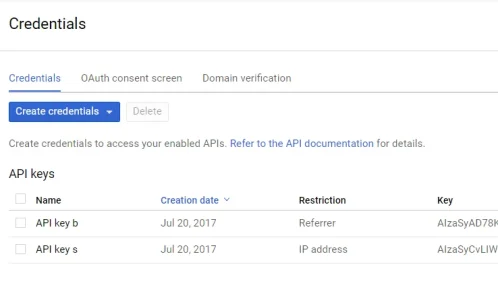
Now that you have two keys, each one assigned to its proper function (browser/server),
it's time to enter them in your Xenforo Options panel.
4- Login you Xenforo install.
Got to Home/Options. Here I had to make sure a few basic options were setup. Look at this screenshot to find out which ones.
Default Map Center: for your city's coordinates, enter your search results like so: xx.xxxx,-xx.xxxx (for ex: 34.0522,-118.2437). This will show your own city as the center of the map that will result.)
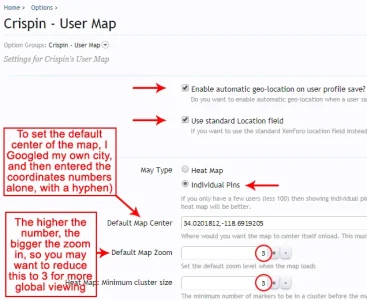
Now scroll down and find the API keys fields. Post each of the API keys you created in their appropriate field.
(Also enable
Allow Mass Geo-location Updates.)
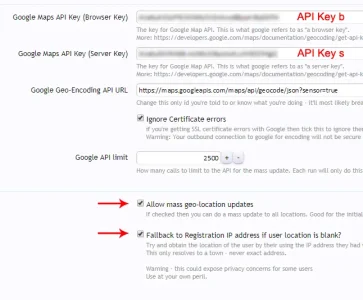
Now SAVE the page, and do a
Mass-update to refresh the map with all the IPs located on the server from your present members.
5- MASS UPDATE: To do so, enter your forum's URL and add this at the end: /usermap/massupdate.
The mass-update will go through all users and re-encode their location. It does this based on the value of Map Location / Location or IP addresses from your members profile info.
And you're done!
Hope this helps! Let me know if I missed something or have the wrong info.