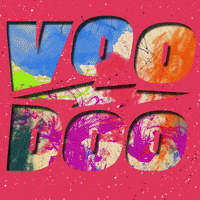You are using an out of date browser. It may not display this or other websites correctly.
You should upgrade or use an alternative browser.
You should upgrade or use an alternative browser.
Thread Thumbnail by AddonsLab [Paid] 3.1.0
No permission to buy ($29.99)
- Thread starter AddonsLab
- Start date
imno007
Well-known member
Trust me, I've edited extra.less for half my styles, many times, including for the XF default style, with the same results for all of them. In fact, after editing extra.less a bunch of times, I realized that their example code page actually encouraged editing the "altt_thread_thumbnail.less" template, which is why I mentioned it above, but I got the exact same results with editing that. 
imno007
Well-known member
Yep, 2.7.5.Make sure you are using the latest version because they added the class recently.
imno007
Well-known member
Ha ha, might be worth a tryOops I'm on 2.6.0. I wonder if they changed something!
imno007
Well-known member
Well, I tried using that verison, but no difference. Everything is fine until I try to make the thumbnail larger. Here's what an avatar looks like in the XF style, using exactly the example code they give, except I've changed the width to 100px and the height to 75px:Oops I'm on 2.6.0. I wonder if they changed something!
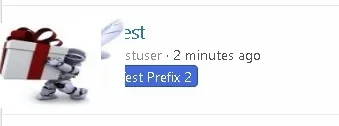
First off, see how large the avatar is. Second, note that what you're mostly seeing there is the "mini" avatar superimposed over the main avatar after replying to the thread. Anyway, time to watch a movie or do something that's actually pleasurable, ha ha.
AddonsLab
Well-known member
Well, I tried using that verison, but no difference. Everything is fine until I try to make the thumbnail larger. Here's what an avatar looks like in the XF style, using exactly the example code they give, except I've changed the width to 100px and the height to 75px:
View attachment 258754
First off, see how large the avatar is. Second, note that what you're mostly seeing there is the "mini" avatar superimposed over the main avatar after replying to the thread. Anyway, time to watch a movie or do something that's actually pleasurable, ha ha.
As you are using a custom theme, the CSS rule provided here might not work or might work incorrectly for you. Please share a publically accessible URL with us, and specify how you want the avatars and thumbnails to look, and we will have a look.
Thank you!
imno007
Well-known member
The problem has nothing to do with any style I'm using. It's obviously the css itself. I've tested all this on a completely new local XF install, using just the default style with all default settings and no other addon's. The code in your FAQ that you initially referred me to as an example just doesn't work, so you might want to think about providing a better example. Copied and pasted exactly as is, it results in this:As you are using a custom theme, the CSS rule provided here might not work or might work incorrectly for you. Please share a publically accessible URL with us, and specify how you want the avatars and thumbnails to look, and we will have a look.
Thank you!
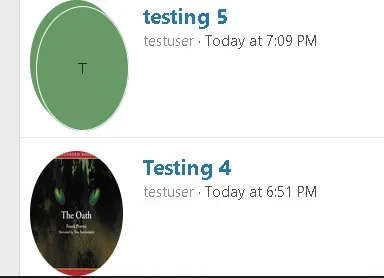
I tried the code Beerfroro offered above, and it at least leaves the avatars normal size when resizing the thumbnails, but obscures part of the subject field, regardless of what width or height I adjust it to (so I'm not sure how he's able to use it as is):
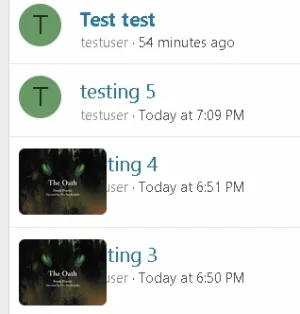
So I just need to tinker with some more of these values when I get a chance. I've disabled the addon on the live site for now, since leaving it enabled would have forced me to completely disable my holiday styling, but I'll continue to play with it on my local test copy. Thanks for the reply.
imno007
Well-known member
Did you use all 3 code blocks I posted? I had the same exact issue but the third block fixes it, it pushes that line out 110px.
Yes, this is currently what is in extra.less, you can look it over:
Code:
.has-thumbnail div.avatar {
width: 100px;
height: 56px;
border-radius: 5px !important;
}
.has-thumbnail .threadThumbnailWrapper div.avatar img.alignThumbnail {
object-fit: cover;
min-width: 100%;
min-height: 100%;
max-width: 100px;
max-height: 56px;
}
div[data-type=thread] .has-thumbnail .structItem-cell.structItem-cell--icon:not(.structItem-cell--iconEnd):nth-child(2) {
width: 110px;
}I even tried adjusting that value, but nothing I tried made a difference.
imno007
Well-known member
OMG, I think I finally figured it out <fingers crossed>Did you use all 3 code blocks I posted? I had the same exact issue but the third block fixes it, it pushes that line out 110px.
I just changed your last block to:
div[data-type=thread] .structItem-cell.structItem-cell--icon {
width: 110px;
}
So far so good. Thanks a lot for helping out with this.
imno007
Well-known member
Yes, I did notice there's too much white space after the avatars, but your code as specified just did not work for me - you saw the results. Maybe I can try tweaking it later. But fortunately it shouldn't be too bad for me as is, because except for a sticky here and there, the threads in the nodes where I'm using it all contain images.The latter code there was to fix, in forum view, on the right side of the last post, white space caused by the avatar code.
imno007
Well-known member
Yeah, I'm not a coder, obviously, but maybe it has something to do with the way the addon creates thumbnails that forces this approach. The last thumbnail addon I used didn't touch avatars, and all I had to do was adjust one or two settings and it worked beautifully for all my styles, even styles I tried but didn't keep - so we're talking well over a dozen. I only wanted to replace it because it wasn't php 8 compatible and the dev obviously didn't have any motivation to update anything. All that aside, I've tried, I think, four thumbnail addon's before this, over the years, and I'm pretty sure this is the first one that has made me manually input node ID numbers to add or exempt nodes in the addon. Not the end of the world, I know, but come on, guys, give us at least a little modern convenience.It's a pain and not very user friendly. I would turn it into an article forum for the "Preview" mode thumbnails, but it's a Suggestion forum and XF doesn't offer that view there.
imno007
Well-known member
I simply changed the '(2)' at the end of the first line of that third block to '(1)' and it works, and no more white space on that right side.It's a pain and not very user friendly. I would turn it into an article forum for the "Preview" mode thumbnails, but it's a Suggestion forum and XF doesn't offer that view there.
Similar threads
- Replies
- 115
- Views
- 5K
- Replies
- 109
- Views
- 6K
- Replies
- 153
- Views
- 8K