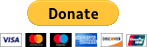This add-on is not affiliated with XenForo Ltd.
Please consider donating if you find this add-on useful.
You will no doubt be familiar with this section (which appears in the sidebar):
And this section (which appears in the footer of each thread):
Well, today mine turned to this:
The send button is an alternative to simply "Liking" a piece of content. You may, rather than sharing it to your Timeline, rather share it with specific people on Facebook or by e-mail.
Why did this appear for me?
I can't find any documentation on this, but it appears as though if the Facebook button code doesn't specify either send="true" or send="false" (XenForo's template specifies neither) then it will now default to send="true", thus making the send button appear.
In typical Facebook fashion they are probably rolling this out slowly.
This add-on serves two purposes:
1) If you want to have the extra button displayed and it isn't showing yet, then this add-on will enable it.
2) If you do not want to have this extra button, then there is an option to turn it off.
Once this add-on is installed, by default the send button will appear. The options to turn it off are at:
Admin CP > Options > Facebook Integration
-OR-
Admin CP > Options > Search Engine Optimisation (SEO)
And that, is that...
INSTALLATION:
This add-on is downloaded in a ZIP archive. To install, follow these instructions:
- Click Download Now to download the ZIP file.
- Once downloaded, extract all of it's contents.
- Browse your computer for these contents and look for the folder entitled upload. There will also be an XML file in there.
- Whatever is inside of the upload folder needs to be uploaded to your server using your preferred FTP client.
- The contents need to be placed in the exact same place as your existing js / library / styles folders. (The root of your XenForo installation).
- Once the files are uploaded, go to your Admin CP > Install Add-on > Browse... and find the XML file.
- Click Install and wait for the process to complete.