The Guy
New member
Welcome to Season 1-Episode 1 of Forum Cook'n. I'm your Host Larry Thompson, and we have a great show tonight. Whats cooking you might ask, well lets go to the kitchen. Tonight we will be serving xenForo Installation Guide with a few minor tips for beginners!
First note of the night, for those who cowardly download xenForo illegaly, please stop. It's not nice, to truly respect the software, please actually consider buying a license. Thank you! Chuck "Kier" Norris will roundhouse kick you in the face if you do it illegaly!
Lets get cook'n!
STEP 1.1: Customers Area
http://xenforo.com/customers
After purchasing a license you should be able to access the customers area as shown below. These images will help provide an understanding on every step, please look at them and read the passeges within them to fully understand. (NOTE: Some images might be a little scribbled due to the fact that it wasn't downloaded properly. So please bare with me. Thanks!)
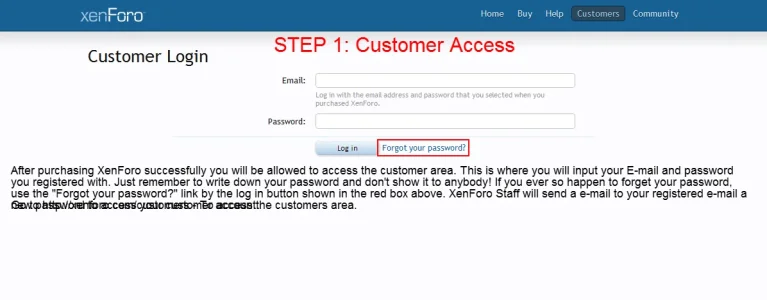
After Log in -- Step 1.2
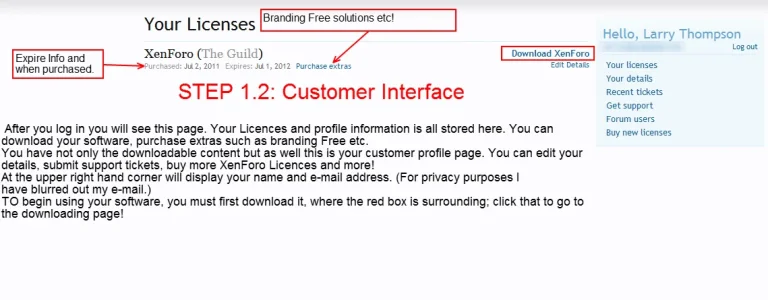
Once you click on the "Download XenForo".....
(Again, some images at Step 1.x got a little scribbled.)
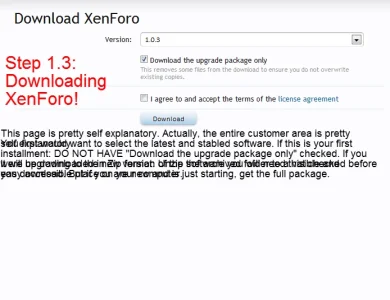
Basically I said:
This page is pretty self explanatory. Actually, the entire customer area is pretty explanatory. You want to select the latest and stabled software. If this is your first installment: DO NOT HAVE "Download the upgrade package only" checked. If you are upgrading then you may ago ahead and check that before you start to download it. If you are new and just starting, get the full package.
STEP 2.0
Once you have it at a place you can reach it from, look for a FTP software such as FileZilla. You will need that for the upcoming uploading process. An FTP is basically a server connector so that you and your computer can upload/download files, folders, and pictures as well. FileZilla is a free software. Please also note that you do need an account to log in to your FTP. Ask your host for more information about FTP.
http://filezilla-project.org/
STEP 3.0
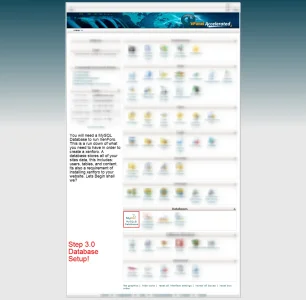
If you do not have cPanel access or can't access your hosts shell for your site, please contact your web host for more information about MySQL Databases.
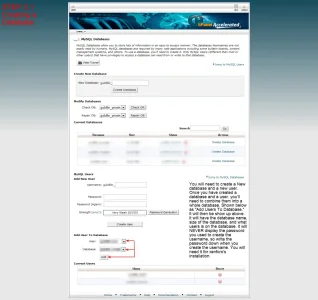
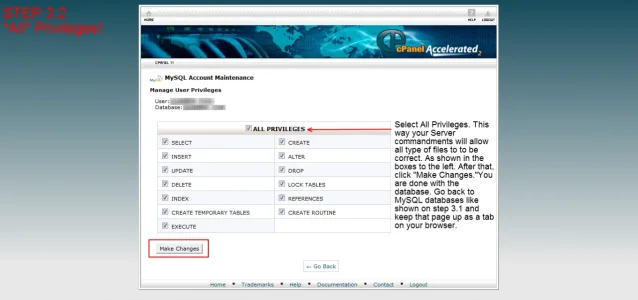
STEP 4.0
There is 2 known ways to upload your files.
Now that directory you moved all the folders and files to should look something like this:
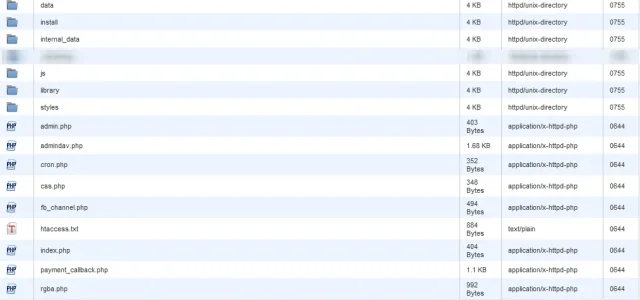
Good now we have it uploaded, here comes the exciting part Step 5. Point your browser URL to where you have your software uploaded to and add a /install on the end of the URL. (e.x http://website.com/forum/install or if its your root http://website.com/install or if its a subdomain http://subdom.website.com/install etc.)
STEP 5:
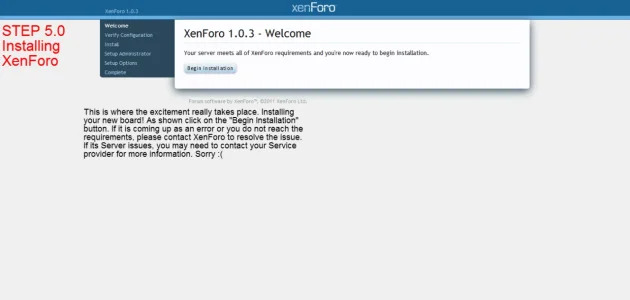
And then...
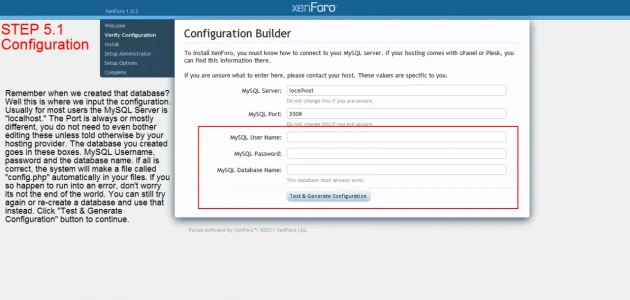
If its a success....
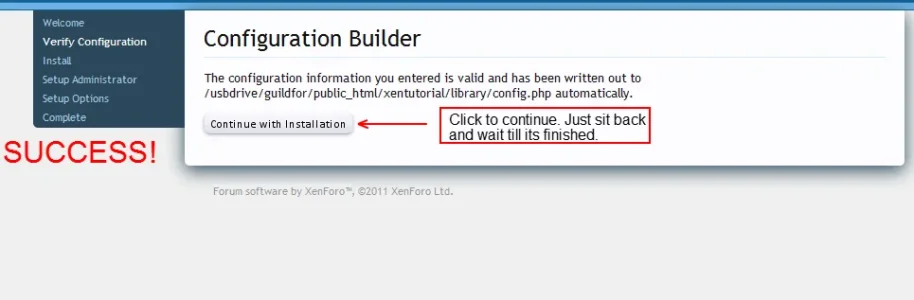
And then...
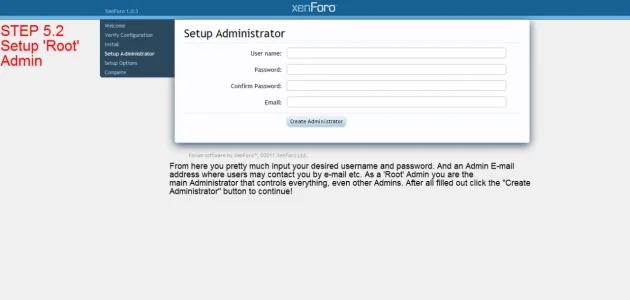
And then...
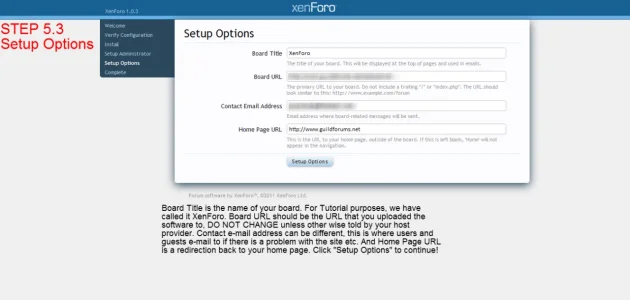
Annnnnnnd theeeeen......
Oops looks like we are only allowed 12 photos bummer, it was to the good part too.
To continue, head on over to http://guildforums.net - A Guild for Webmasters
Continue in this post: http://www.guildforums.net/threads/theguilds-fc-s1-e1-installing-xenforo.19/#post-27
First note of the night, for those who cowardly download xenForo illegaly, please stop. It's not nice, to truly respect the software, please actually consider buying a license. Thank you! Chuck "Kier" Norris will roundhouse kick you in the face if you do it illegaly!
Lets get cook'n!
STEP 1.1: Customers Area
http://xenforo.com/customers
After purchasing a license you should be able to access the customers area as shown below. These images will help provide an understanding on every step, please look at them and read the passeges within them to fully understand. (NOTE: Some images might be a little scribbled due to the fact that it wasn't downloaded properly. So please bare with me. Thanks!)
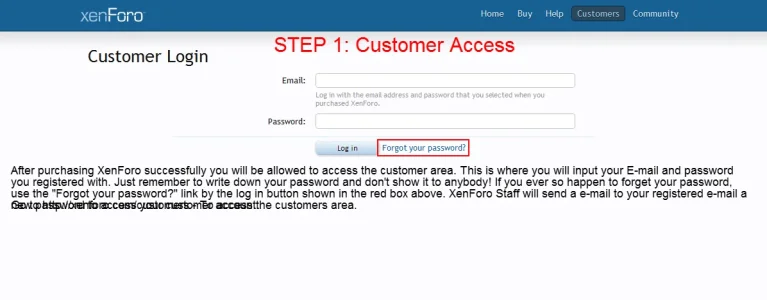
After Log in -- Step 1.2
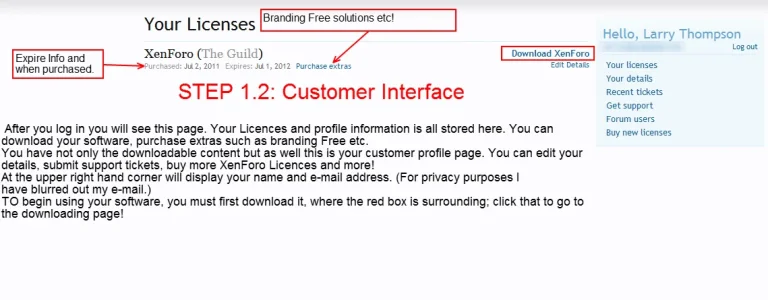
Once you click on the "Download XenForo".....
(Again, some images at Step 1.x got a little scribbled.)
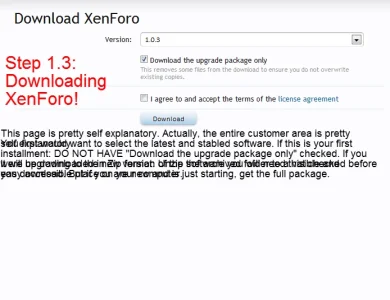
Basically I said:
This page is pretty self explanatory. Actually, the entire customer area is pretty explanatory. You want to select the latest and stabled software. If this is your first installment: DO NOT HAVE "Download the upgrade package only" checked. If you are upgrading then you may ago ahead and check that before you start to download it. If you are new and just starting, get the full package.
STEP 2.0
Once you have it at a place you can reach it from, look for a FTP software such as FileZilla. You will need that for the upcoming uploading process. An FTP is basically a server connector so that you and your computer can upload/download files, folders, and pictures as well. FileZilla is a free software. Please also note that you do need an account to log in to your FTP. Ask your host for more information about FTP.
http://filezilla-project.org/
STEP 3.0
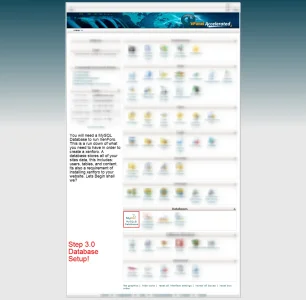
If you do not have cPanel access or can't access your hosts shell for your site, please contact your web host for more information about MySQL Databases.
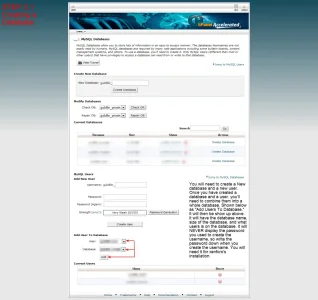
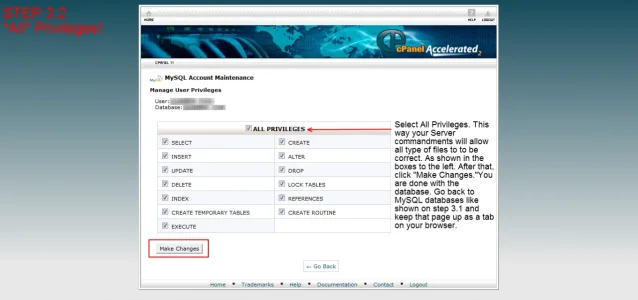
STEP 4.0
There is 2 known ways to upload your files.
FTP
FTP is a easy drag and drop. Just open your XenForo "Upload" folder and highlight all the folders and files and drop it in your public_html of your site. If you want XenForo as your root, put all files and folders in public_html, OR if you have a sub-domain or /community or /forum, just drag and drop all of the content in public_html/forum instead etc.
File Manager (via Shell Access/cPanel)
This has been tested several times and it works, but its highly unsecured. Though its faster then FTP, but its highly not recommended! This involves NOT unzipping the downloaded XenForo package instead, upload the xenforo zip package to a directory that's NOT your root. Extract the zipped archive there delete everything else besides the "Upload" folder. Now go into your upload folder and highlight all folders and files and move them to the place where you would like xenforo to be installed to. Then delete that upload folder in that directory after you successfully moved all the files to that directory you want them to be.
Now that directory you moved all the folders and files to should look something like this:
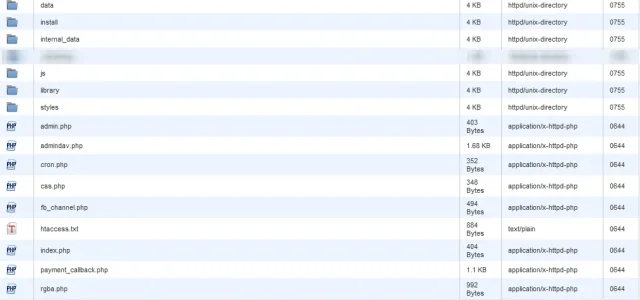
Good now we have it uploaded, here comes the exciting part Step 5. Point your browser URL to where you have your software uploaded to and add a /install on the end of the URL. (e.x http://website.com/forum/install or if its your root http://website.com/install or if its a subdomain http://subdom.website.com/install etc.)
STEP 5:
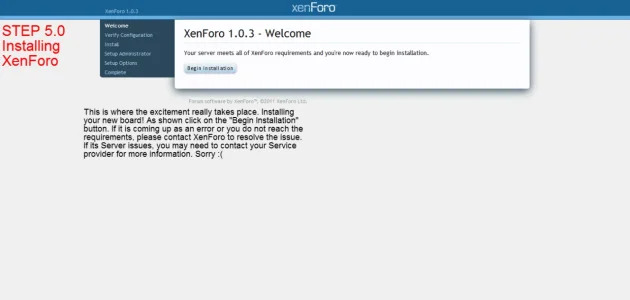
And then...
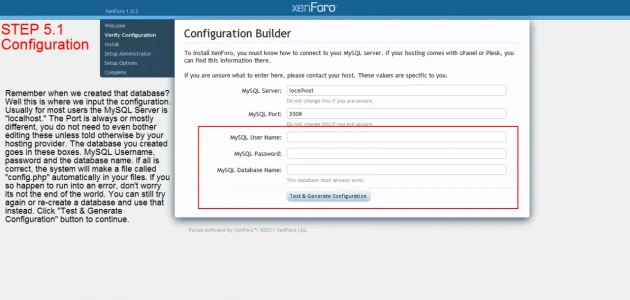
If its a success....
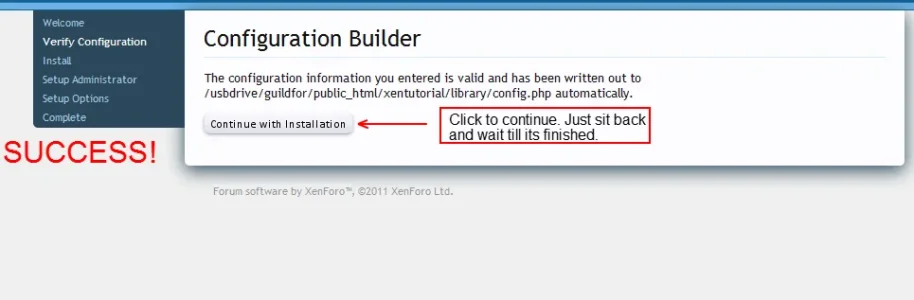
And then...
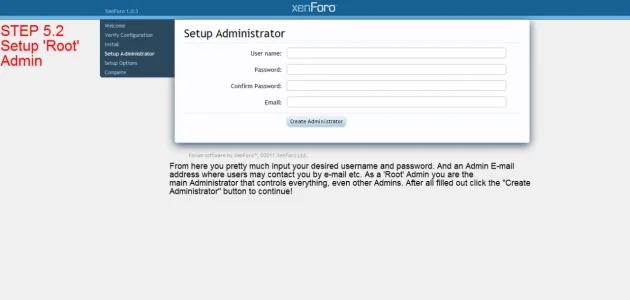
And then...
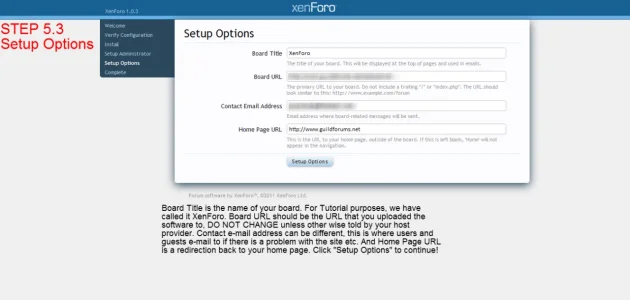
Annnnnnnd theeeeen......
Oops looks like we are only allowed 12 photos bummer, it was to the good part too.
To continue, head on over to http://guildforums.net - A Guild for Webmasters
Continue in this post: http://www.guildforums.net/threads/theguilds-fc-s1-e1-installing-xenforo.19/#post-27