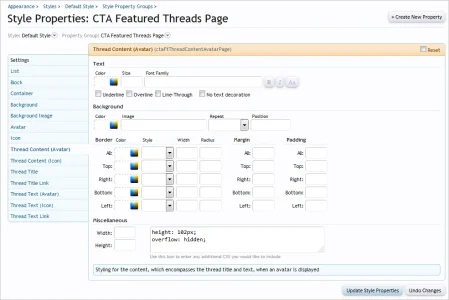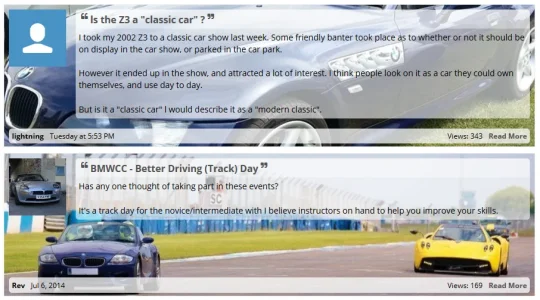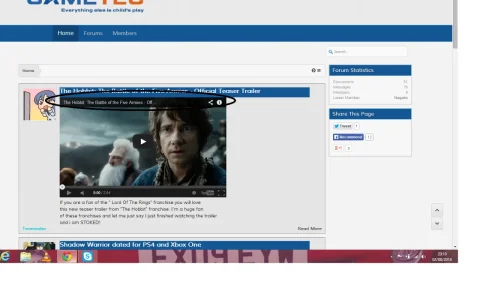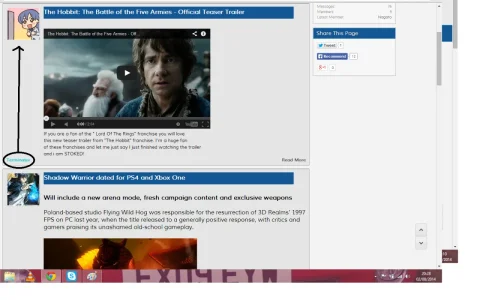You are using an out of date browser. It may not display this or other websites correctly.
You should upgrade or use an alternative browser.
You should upgrade or use an alternative browser.
CTA Featured Threads & Portal [Paid] 2.17.0
No permission to buy (£40.00)
- Thread starter Paul B
- Start date
Martok
Well-known member
Ooh, I like that! I've been adding a partially opaque white layer to my images before saving them to give a faded look so the text on top can be read. Doing it your way means you don't have to alter the images apart from resizing. Have you just changed the relevant background SPs with a partial transparency to achieve the effect with the title, text and footer?Awesome response as ever
Had a little assistance from @Sheldon while I've been tweaking today!
View attachment 79416
Gazhyde
Well-known member
Everything that has been done is through extra.css and a couple of template edits to add the font awesome quotes. I was initially going to do opaque images, but Sheldon came up with these suggestions.Ooh, I like that! I've been adding a partially opaque white layer to my images before saving them to give a faded look so the text on top can be read. Doing it your way means you don't have to alter the images apart from resizing. Have you just changed the relevant background SPs with a partial transparency to achieve the effect with the title, text and footer?
https://xenadmins.com/threads/featured-thread-backgrounds.893/
Gazhyde
Well-known member
ThanksLooks great.
It's very gratifying to see that people are starting to use all of the available features, making their sites very unique.
It's hard to plough through all of the options that are available, because there are so many. I hadn't really aimed to do this today, just started thinking earlier and have now spent about 3 hours playing.
Unless the images you are using are drastically different in terms of ratio, you shouldn't need to resize or crop as the code handles that automatically.Doing it your way means you don't have to alter the images apart from resizing.
Sheldon
Well-known member
Although you can use EXTRA.css if you prefer, you could do all of that with SPs.
Yeah, I mentioned that as well in the thread at XA. I have a habit of just transferring what I do in Firebug to Extra...lol
Walter
Well-known member
A question: is there a way to feature not only a thread, but a specific post inside a thread?
I have a forum where your addon would come very handy, but the forum has several very long threads like "My favorite picture" or story-telling threads and it would be nice if I can feature a single post (e.g. a post with a very beautiful picture or a new turn in the story).
If the feature isnt already built in, would you be interested in programming it?
I have a forum where your addon would come very handy, but the forum has several very long threads like "My favorite picture" or story-telling threads and it would be nice if I can feature a single post (e.g. a post with a very beautiful picture or a new turn in the story).
If the feature isnt already built in, would you be interested in programming it?
Martok
Well-known member
I'm trying to sort the styling on my site based on what @Gazhyde has done. I'm using the SPs to do this. I'm currently doing this on my test site before transferring to my live site. I've managed the home page just fine which is currently looking like this (I may tweak a few things further):
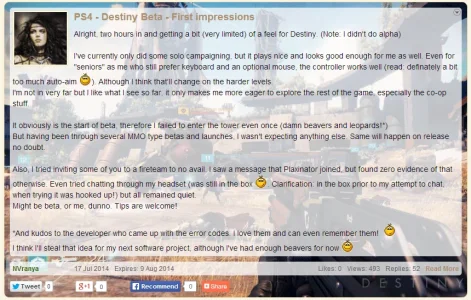
I am however having a small problem with the blocks on the forums page:

The issue you can see is at the top right where the FT controls are. The issue seems to be relating to using overflow CSS.
On the home page I don't have this problem - I removed the overflow CSS from the title and there isn't any for the text.
On the forums page, there is overflow in both the title and the text. The text of course requires it or it would overflow right down the container. I don't want to remove it from the title as when I do, the title container extends to the left (underneath the avatar I think) and at narrow widths titles can go onto two lines and I end up with the last line of text in the text section being clipped (but only if the title goes onto a second line).
Of course this issue doesn't occur if you don't see the FT controls.
I've tried various things but I still can't get it to look the way I want. Any suggestions?
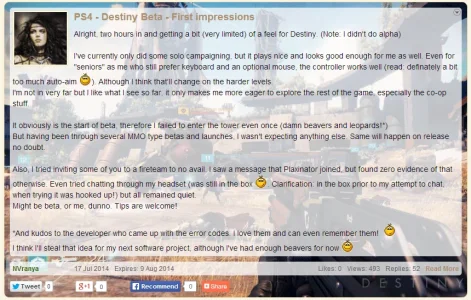
I am however having a small problem with the blocks on the forums page:

The issue you can see is at the top right where the FT controls are. The issue seems to be relating to using overflow CSS.
On the home page I don't have this problem - I removed the overflow CSS from the title and there isn't any for the text.
On the forums page, there is overflow in both the title and the text. The text of course requires it or it would overflow right down the container. I don't want to remove it from the title as when I do, the title container extends to the left (underneath the avatar I think) and at narrow widths titles can go onto two lines and I end up with the last line of text in the text section being clipped (but only if the title goes onto a second line).
Of course this issue doesn't occur if you don't see the FT controls.
I've tried various things but I still can't get it to look the way I want. Any suggestions?
FredC
Well-known member
Looks great Russ.. What id do for some of that talent..
Add some margin bottom to the title or some margin top to the content.see picture below is there a way of putting a gap between the blue ribbon and the media image
It can be done in the Style Properties.
farmglitch
Active member
How do i keep this at a fixed size on larger screens. I am using the default Xenforo default template but on big screens it just blows up and doesn't look right. Thanks
Similar threads
- Replies
- 0
- Views
- 32
- Replies
- 0
- Views
- 66
- Question
- Replies
- 1
- Views
- 24
D