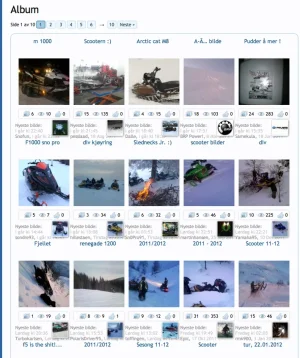-
This forum has been archived. New threads and replies may not be made. All add-ons/resources that are active should be migrated to the Resource Manager. See this thread for more information.
You are using an out of date browser. It may not display this or other websites correctly.
You should upgrade or use an alternative browser.
You should upgrade or use an alternative browser.
[XFR] User Albums
- Thread starter Pepelac
- Start date
- Status
- Not open for further replies.
DomainArchitect.com
Active member
Are there plans to add the direct URL and the URL for the image within BBCODE for those wishing to share the image on other sites?
boban
Well-known member
Noticed if you set an album as global any images added to it don't show up on the forum index.
Edit /library/XfRu/UserAlbums/Model/Images.php or just be patient Pepelac will fix it soon
Line ~ 197
Find :
PHP:
WHERE album.album_type = "public" AND moderation = 0Replace:
PHP:
WHERE ( album.album_type = "public" OR album.album_type = "global") AND moderation = 0Also if User Album home is viewed in table format the most recent image in each category doesn't show up (See attached). If i switch it to grid view it appears ok. Anyone know how to fix?
It's working exactly as designed.
Craigr
Active member
Edit /library/XfRu/UserAlbums/Model/Images.php or just be patient Pepelac will fix it soon
Line ~ 197
Find :
PHP:WHERE `album`.album_type = "public" AND moderation = 0
Replace:
PHP:WHERE ( album`.album_type = "public" OR `album`.album_type = "global") AND moderation = 0
It's working exactly as designed.
Excellent, thanks for that.
Peplac > It would be nice if there was a small image thumbnail on the table format too like then grid view.
raytrails
Well-known member
EXCELLENT!I wanted to make it a lil more cleaner, so I went ahead a played with the forum-list lastest images view to allow 5 images.
View attachment 24034
Although I really like what I have now, what would be really neat, is if we can get Pepelac to have the image info to show only when hovering on top of the image, sort of like when you open up a member card and if your an administrator, the Edit link shows up.
I think that would make things a lot cleaner, and save space
Anyways, if you would like my code here it is,
just add it to Xenforo EXTRA.CSS template and you should be good to go:
* WARNING * this is set to my liking and my forum skin, you'll most likely have to edit a few thing to make it work with your own. My forum is set to 976px fixed with and it looks perfectly aligned. If you have another with, it will most like not look 100% like the shot you seen above.
Code:/** * [xfr] Useralbum forum-list Latest Images */ .thumbnailHolder { float: left; width: 130px !important; } .firstImage { margin-left: -1px !important; } .thumbnailHolder .boxModelFixer { margin: 0 !important; padding: 0 !important; border: none !important; border-radius: none !important; } .thumbnailHolder .thumbnail { margin: 4px !important; padding: 4px !important; width: 120px !important; height: 120px !important; line-height: 115px; text-align: center; border: 1px none black; border-radius: none !important; box-shadow: none !important; } .thumbnailHolder .thumbnail .thumbBox { padding-right: 0; padding-top: 0; z-index: 10; position: relative; } .thumbnailHolder .thumbnail .thumbBox img { max-height: 120px !important; max-width: 120px !important; vertical-align: middle; } .thumbnailHolder .infobar { font-size: 11px; width: 120px !important; margin: 10px 8px 10px 8px !important; text-align: center; border: 1px solid @cmDarkerBorder !important; box-shadow: 0 1px 3px rgba(0, 0, 0, 0.3), inset 0 1px 0 rgba(255, 255, 255, 0.5); -webkit-box-shadow: 0 0 3px rgba(0, 0, 0, 0.3), inset 0 1px 0 rgba(255, 255, 255, 0.5); -moz-box-shadow: 0 0 3px rgba(0, 0, 0, 0.3), inset 0 1px 0 rgba(255, 255, 255, 0.5); -khtml-box-shadow: 0 0 3px rgba(0, 0, 0, 0.3), inset 0 1px 0 rgba(255, 255, 255, 0.5); border-radius: 3px; } .thumbnailHolder .infobar .item { border: none !important; border-radius: 5px; padding:3px 3px 3px 22px !important; height:16px; line-height:16px; display:inline-block; } .thumbnailHolder .infobar .posterDate { margin-top: 5px !important; }
Rho Delta
Well-known member
Is this fix you just showed supposed to also fix global images showing up in the xenporta block?Edit /library/XfRu/UserAlbums/Model/Images.php or just be patient Pepelac will fix it soon
Line ~ 197
Find :
PHP:WHERE `album`.album_type = "public" AND moderation = 0
Replace:
PHP:WHERE ( album`.album_type = "public" OR `album`.album_type = "global") AND moderation = 0
It's working exactly as designed.
Hilmer
Active member
It is so great with more thumbs in the row - thanks a lot.
I have a few problems and maybe some of the css-brains in here know what is wrong
Okay may english is bas, so I have made a few screenshots.
1. It would be so nice if I could change the color from white to dark and the text from dark to light.. Well is it possible from inside Style Properties?
Do someone know if there is a full-screen add-on available for the album - you know so the entire screen will go dark with the photo in the middle.
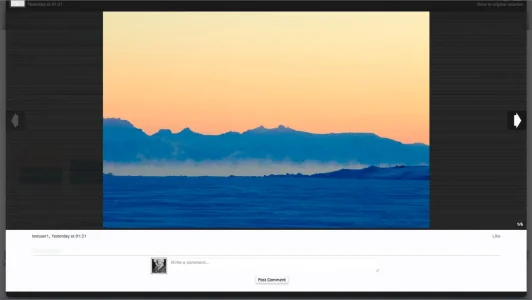
2. Something is wrong with the size of the thumbs at the index - and the position when you enter the album.. Any suggestions?
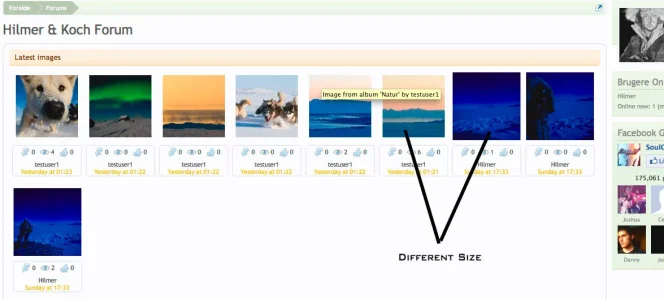
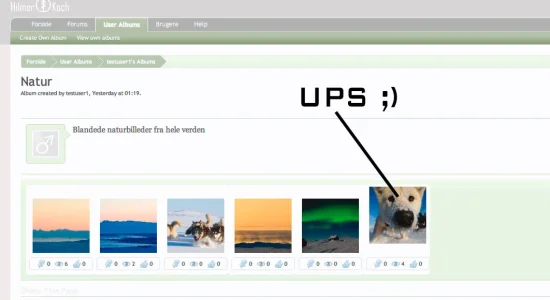
All the best
Morten
I have a few problems and maybe some of the css-brains in here know what is wrong
Okay may english is bas, so I have made a few screenshots.
1. It would be so nice if I could change the color from white to dark and the text from dark to light.. Well is it possible from inside Style Properties?
Do someone know if there is a full-screen add-on available for the album - you know so the entire screen will go dark with the photo in the middle.
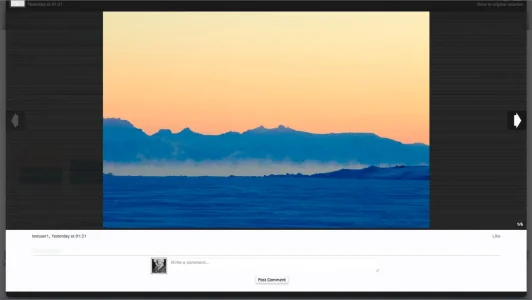
2. Something is wrong with the size of the thumbs at the index - and the position when you enter the album.. Any suggestions?
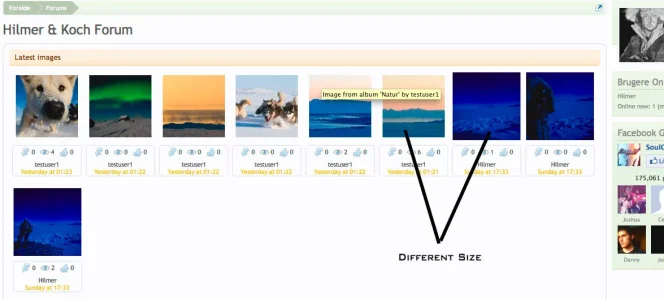
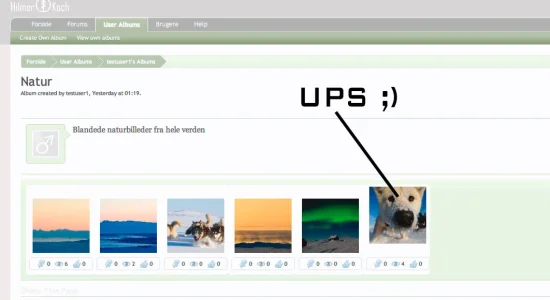
All the best
Morten
boban
Well-known member
Is this fix you just showed supposed to also fix global images showing up in the xenporta block?
No, not directly but you can edit UserAlbumsLatestPictures.php and change php manually. Find and replace same part of php code.
Xenporta block fix http://xenforo.com/commhunity/threads/8wayrun-com-xenporta-module-add-ons.7611/page-40#post-316000
Rho Delta
Well-known member
No, not directly but you can edit UserAlbumsLatestPictures.php and change php manually. Find and replace same part of php code.
Xenporta block fix http://xenforo.com/commhunity/threads/8wayrun-com-xenporta-module-add-ons.7611/page-40#post-316000
That killed my site
An exception occurred: Mysqli prepare error: You have an error in your SQL syntax; check the manual that corresponds to your MySQL server version for the right syntax to use near '`.album_type = "public" OR `album`.album_type = "global") AND moderation = 0 ' at line 10 in /home/mike/public_html/library/Zend/Db/Statement/Mysqli.php on line 77
- Zend_Db_Statement_Mysqli->_prepare() in Zend/Db/Statement.php at line 115
- Zend_Db_Statement->__construct() in Zend/Db/Adapter/Mysqli.php at line 381
- Zend_Db_Adapter_Mysqli->prepare() in Zend/Db/Adapter/Abstract.php at line 478
- Zend_Db_Adapter_Abstract->query() in Zend/Db/Adapter/Abstract.php at line 734
- Zend_Db_Adapter_Abstract->fetchAll() in EWRporta/Block/UserAlbumsLatestPictures.php at line 31
- EWRporta_Block_UserAlbumsLatestPictures->getModule() in EWRporta/Model/Blocks.php at line 112
- EWRporta_Model_Blocks->getBlockParams() in EWRporta/ViewPublic/Custom.php at line 66
- EWRporta_ViewPublic_Custom->renderHtml() in XenForo/ViewRenderer/Abstract.php at line 215
- XenForo_ViewRenderer_Abstract->renderViewObject() in XenForo/ViewRenderer/HtmlPublic.php at line 67
- XenForo_ViewRenderer_HtmlPublic->renderView() in XenForo/FrontController.php at line 533
- XenForo_FrontController->renderView() in XenForo/FrontController.php at line 156
- XenForo_FrontController->run() in /home/mike/public_html/index.php at line 13
raytrails
Well-known member
Sorry if this has been answered before. Is there any way of making only the preview images (above the forum, for instance) visible to guests, but not the full size?
This would lead to an error message when trying to view pics in full size. Would be a fine way of motivating guests to register, imo.
This would lead to an error message when trying to view pics in full size. Would be a fine way of motivating guests to register, imo.
boban
Well-known member
That killed my site
An exception occurred: Mysqli prepare error:
Sorry, there's a small mistake
WHERE ( album`.album_type = "public" OR `album`.album_type = "global") AND moderation = 0
I fixed it
Code:
WHERE ( album.album_type = "public" OR album.album_type = "global") AND moderation = 0Rho Delta
Well-known member
Works great, thanks!Sorry, there's a small mistake
WHERE ( album`.album_type = "public" OR `album`.album_type = "global") AND moderation = 0
I fixed it
Code:WHERE ( album.album_type = "public" OR album.album_type = "global") AND moderation = 0
Rho Delta
Well-known member
I wanted to make it a lil more cleaner, so I went ahead a played with the forum-list lastest images view to allow 5 images.
View attachment 24034
Although I really like what I have now, what would be really neat, is if we can get Pepelac to have the image info to show only when hovering on top of the image, sort of like when you open up a member card and if your an administrator, the Edit link shows up.
I think that would make things a lot cleaner, and save space
Anyways, if you would like my code here it is,
just add it to Xenforo EXTRA.CSS template and you should be good to go:
* WARNING * this is set to my liking and my forum skin, you'll most likely have to edit a few thing to make it work with your own. My forum is set to 976px fixed with and it looks perfectly aligned. If you have another with, it will most like not look 100% like the shot you seen above.
Code:/** * [xfr] Useralbum forum-list Latest Images */ .thumbnailHolder { float: left; width: 130px !important; } .firstImage { margin-left: -1px !important; } .thumbnailHolder .boxModelFixer { margin: 0 !important; padding: 0 !important; border: none !important; border-radius: none !important; } .thumbnailHolder .thumbnail { margin: 4px !important; padding: 4px !important; width: 120px !important; height: 120px !important; line-height: 115px; text-align: center; border: 1px none black; border-radius: none !important; box-shadow: none !important; } .thumbnailHolder .thumbnail .thumbBox { padding-right: 0; padding-top: 0; z-index: 10; position: relative; } .thumbnailHolder .thumbnail .thumbBox img { max-height: 120px !important; max-width: 120px !important; vertical-align: middle; } .thumbnailHolder .infobar { font-size: 11px; width: 120px !important; margin: 10px 8px 10px 8px !important; text-align: center; border: 1px solid @cmDarkerBorder !important; box-shadow: 0 1px 3px rgba(0, 0, 0, 0.3), inset 0 1px 0 rgba(255, 255, 255, 0.5); -webkit-box-shadow: 0 0 3px rgba(0, 0, 0, 0.3), inset 0 1px 0 rgba(255, 255, 255, 0.5); -moz-box-shadow: 0 0 3px rgba(0, 0, 0, 0.3), inset 0 1px 0 rgba(255, 255, 255, 0.5); -khtml-box-shadow: 0 0 3px rgba(0, 0, 0, 0.3), inset 0 1px 0 rgba(255, 255, 255, 0.5); border-radius: 3px; } .thumbnailHolder .infobar .item { border: none !important; border-radius: 5px; padding:3px 3px 3px 22px !important; height:16px; line-height:16px; display:inline-block; } .thumbnailHolder .infobar .posterDate { margin-top: 5px !important; }
Check out what your code did with mine (forum fixed width at 1050 pixels)... any suggestions on how to make it look a little better?
gldtn
Well-known member
Check out what your code did with mine (forum fixed width at 1050 pixels)... any suggestions on how to make it look a little better?
What's the url, i clicked on your banner but did not see anything..
Rho Delta
Well-known member
I removed it, it didn't look good.What's the url, i clicked on your banner but did not see anything..
raytrails
Well-known member
Rho Delta
Well-known member
That is one of the reasons I removed mine... also I could fit the 5 on the portal, but it left too much space on the right side.Your fix for making more preview images visible on forumhome is working perfectly, although it somewhat messed up the layout for the album list. Can you look into that?
View attachment 24299
gldtn
Well-known member
Your fix for making more preview images visible on forumhome is working perfectly, although it somewhat messed up the layout for the album list. Can you look into that?
Sorry, did not notice till later that it affected the other pages as well;
Replace the old code with this and it shoul only effect the forum list items:
Code:
/**
* [XFR] User albums Extra Images on Forum List
*/
.forum_list .thumbnailHolder
{
float: left;
width: 130px !important;
}
.forum_list .firstImage
{
margin-left: -1px !important;
}
.forum_list .thumbnailHolder .boxModelFixer
{
margin: 0 !important; padding: 0 !important;
border: none !important;
border-radius: none !important;
}
.forum_list .thumbnailHolder .thumbnail
{
margin: 4px !important; padding: 4px !important;
width: 120px !important;
height: 120px !important;
line-height: 115px;
text-align: center;
border: 1px none black;
border-radius: none !important;
box-shadow: none !important;
}
.forum_list .thumbnailHolder .thumbnail .thumbBox
{
padding-right: 0;
padding-top: 0;
z-index: 10;
position: relative;
}
.forum_list .thumbnailHolder .thumbnail .thumbBox img
{
max-height: 120px !important;
max-width: 120px !important;
vertical-align: middle;
}
.forum_list .thumbnailHolder .infobar
{
font-size: 11px;
width: 120px !important;
margin: 10px 8px 10px 8px !important;
text-align: center;
border: 1px solid @cmDarkerBorder !important;
box-shadow: 0 1px 3px rgba(0, 0, 0, 0.3), inset 0 1px 0 rgba(255, 255, 255, 0.5);
-webkit-box-shadow: 0 0 3px rgba(0, 0, 0, 0.3), inset 0 1px 0 rgba(255, 255, 255, 0.5);
-moz-box-shadow: 0 0 3px rgba(0, 0, 0, 0.3), inset 0 1px 0 rgba(255, 255, 255, 0.5);
-khtml-box-shadow: 0 0 3px rgba(0, 0, 0, 0.3), inset 0 1px 0 rgba(255, 255, 255, 0.5);
border-radius: 3px;
}
.forum_list .thumbnailHolder .infobar .item
{
border: none !important;
border-radius: 5px;
padding:3px 3px 3px 22px !important;
height:16px;
line-height:16px;
display:inline-block;
}
.forum_list .thumbnailHolder .infobar .posterDate
{
margin-top: 5px !important;
}Don't forget to change the border color to match your style on this line:
border: 1px solid @cmDarkerBorder !important;
As @cmDarkerBorder is a custom property to my style!
That is one of the reasons I removed mine... also I could fit the 5 on the portal, but it left too much space on the right side.
This should work for you with 5 images:
Code:
/**
* [XFR] User albums Extra Images on Forum List (Width: 1050px)
*/
.forum_list .thumbnailHolder
{
float: left;
width: 146px !important;
}
.forum_list .firstImage
{
margin-left: -2px !important;
}
.forum_list .thumbnailHolder .boxModelFixer
{
margin: 0 !important; padding: 0 !important;
border: none !important;
border-radius: none !important;
}
.forum_list .thumbnailHolder .thumbnail
{
margin: 5px !important; padding: 5px !important;
width: 130px !important;
height: 130px !important;
line-height: 115px;
text-align: center;
border: 1px none black;
border-radius: none !important;
box-shadow: none !important;
}
.forum_list .thumbnailHolder .thumbnail .thumbBox
{
padding-right: 0;
padding-top: 0;
z-index: 10;
position: relative;
}
.forum_list .thumbnailHolder .thumbnail .thumbBox img
{
max-height: 130px !important;
max-width: 130px !important;
vertical-align: middle;
}
.forum_list .thumbnailHolder .infobar
{
font-size: 11px;
width: 130px !important;
margin: 10px 8px 10px 10px !important;
text-align: center;
border: 1px solid @cmDarkerBorder !important;
box-shadow: 0 1px 3px rgba(0, 0, 0, 0.3), inset 0 1px 0 rgba(255, 255, 255, 0.5);
-webkit-box-shadow: 0 0 3px rgba(0, 0, 0, 0.3), inset 0 1px 0 rgba(255, 255, 255, 0.5);
-moz-box-shadow: 0 0 3px rgba(0, 0, 0, 0.3), inset 0 1px 0 rgba(255, 255, 255, 0.5);
-khtml-box-shadow: 0 0 3px rgba(0, 0, 0, 0.3), inset 0 1px 0 rgba(255, 255, 255, 0.5);
border-radius: 3px;
}
.forum_list .thumbnailHolder .infobar .item
{
border: none !important;
border-radius: 5px;
padding:3px 3px 3px 22px !important;
height:16px;
line-height:16px;
display:inline-block;
}
.forum_list .thumbnailHolder .infobar .posterDate
{
margin-top: 5px !important;
}Hilmer
Active member
Just customized the script to fit into my forum - nice.
I have two questions - I hope someone can help.
1. Is it possible to remove the date below the user name ? - that would make the info box more slim.
2. How do I change the color in the image containers and behind the containers? I would like it white and not green behind the containers (see photo)
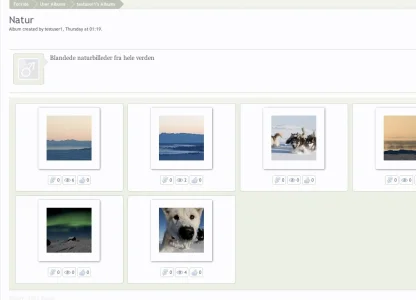
All the best
Morten
I have two questions - I hope someone can help.
1. Is it possible to remove the date below the user name ? - that would make the info box more slim.
2. How do I change the color in the image containers and behind the containers? I would like it white and not green behind the containers (see photo)
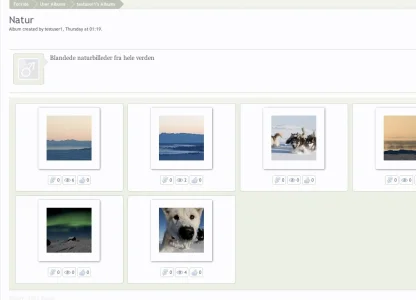
All the best
Morten
- Status
- Not open for further replies.
Similar threads
- Question
- Replies
- 1
- Views
- 422
- Replies
- 7
- Views
- 2K
- Replies
- 2
- Views
- 3K