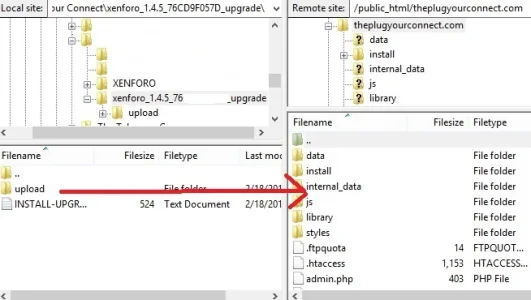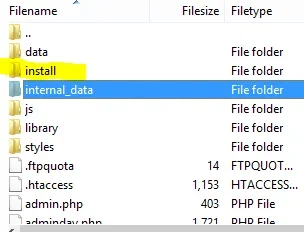pfernand
Member
I'm trying to upgrade to version 1.4.5 but I'm getting the message that I already have the most recent version of 1.4.4. Where exactly do I drag the upgrade file? I dragged the UPLOAD file to the same directory containing the INSTALL, DATA, JS, LIBRARY, STYLES folders but I guess this isn't the right place. The instructions only say to 'Upload the contents of this directory to your server, over top of your existing XenForo files.' I thought I had done so. Can anybody tell me where to place the UPLOAD file please? Thank you. I am very new to XF.