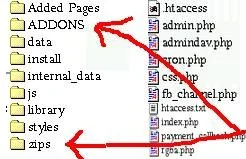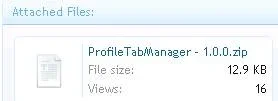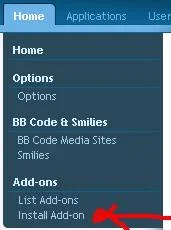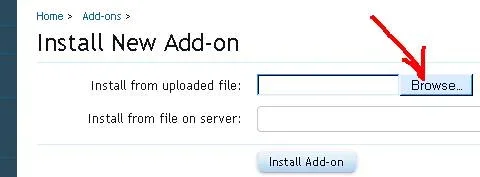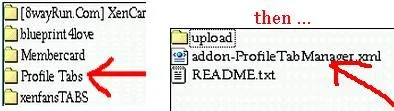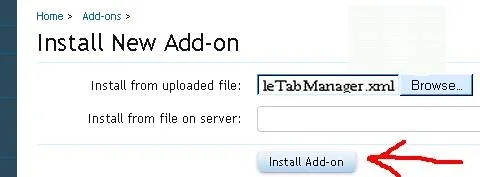Morgain
Well-known member
Developers make beautiful mods for us. But some are accustomed to thinking on a high level so their instructions on how to get the add-on working do not include the very basic steps many of us need.
So I made this little guide.
How to Install an Add-On for XenForo
For anyone who is not an expert!
Do not panic that the instructions are quite long. This is because every little step is explained, with pictures. But do read through the first time you read it. It is easy to assume we know every detail when we do not.
1. PREP: On your own computer -
NOTE the URL of the thread where you found the Add-on.
(Copy it from the Address bar of your browser – CTRL+A then CTRL+C,
then Paste CTRL+V in your tracker document you’re using to keep notes on how you are making changes to your XF. Hint. you should have this tracker document.)
CREATE a folder for the Add-on files to go, in your XF forums folder, called e.g. add-ons. Then each add-on you get has its own separate folder in this add-ons folder.
In the browse window showing files on your computer
CLICK the .xml file. (The file ending with .xml )
In the admincp window online CLICK the “Install Add-on” button.
The result may be instant.
For a bigger Add-on you can just watch happily as the admin section rebuilds some of the files to include new additions.
7. TO USE YOUR ADD-ON you may have instructions on where to start
~ in the README text file provided in the download.
~ or on the forum post where you downloaded the zip.
If no instructions in either of those places, try admincp/ Options.
Your new Add-on is often at the bottom of that list (scroll down).
www.yoursite.com/admin.php?options/
OR www.yoursite.com/forumxf/admin.php?options/
Or your new add-on might appear as a section of another page menu.
Try the tabs at the top of the admincp to see if anything new appears in one of their first level menus.
8. ANY PROBLEMS contact the Add-on maker on the forum thread where you downloaded the zip file at step 1. You noted this URL in step 1 (or you should have!)
Remember this is unpaid or at best low paid work. Use a high level of politeness or human nature will dictate you get a response AFTER the polite people get theirs.
It is considered fast if someone responds to you in 24 hours. You could try a second contact after 48 hours but not sooner.
I cannot promise top be clever at answering any further questions but if I cannot I will find someone who can.
So I made this little guide.
How to Install an Add-On for XenForo
For anyone who is not an expert!
Do not panic that the instructions are quite long. This is because every little step is explained, with pictures. But do read through the first time you read it. It is easy to assume we know every detail when we do not.
1. PREP: On your own computer -
NOTE the URL of the thread where you found the Add-on.
(Copy it from the Address bar of your browser – CTRL+A then CTRL+C,
then Paste CTRL+V in your tracker document you’re using to keep notes on how you are making changes to your XF. Hint. you should have this tracker document.)
CREATE a folder for the Add-on files to go, in your XF forums folder, called e.g. add-ons. Then each add-on you get has its own separate folder in this add-ons folder.
Extra folders called Added Pages, ADDONS, and zips.
You may prefer different names. Zips folder is useful at top level for downloading.
You may prefer different names. Zips folder is useful at top level for downloading.
If you do not do this there can be files with similar names for different add-ons which get confused especially README. Worse the folder to upload, and the special .xml file you will need to do through your admincp, will get muddled among various add-ons files.
2. DOWNLOAD the zip file for this Add-on to your computer.
(This zip file is normally at the BOTTOM of the description of the add-on.
If there are any other links that look likely it is still a good idea to check at the bottom.)
(This zip file is normally at the BOTTOM of the description of the add-on.
If there are any other links that look likely it is still a good idea to check at the bottom.)
(The example used in this tutorial is Fuhrmann’s Profile Tab Manager.)
3. EXTRACT the files using Winzip or a similar program.
Place the extracted files in a subfolder of your add-ons folder.
You should be able to locate this folder in Winzip before you click to extract.
It is helpful at this point to read the README.txt text file, if you see one in the downloaded files.
It will be inside the main folder you get but outside any UPLOAD folder.
README text files are not comfortable to read as they require scrolling to the right a lot.
To make this more comfortable copy and paste into a normal document -
Place the extracted files in a subfolder of your add-ons folder.
You should be able to locate this folder in Winzip before you click to extract.
It is helpful at this point to read the README.txt text file, if you see one in the downloaded files.
It will be inside the main folder you get but outside any UPLOAD folder.
README text files are not comfortable to read as they require scrolling to the right a lot.
To make this more comfortable copy and paste into a normal document -
Click the text/ press CTRL+A and CTRL+C to copy it all / then Paste (CTRL+V) in your normal word processor document to read it.
4. UPLOAD the contents of the folder named Upload or UPLOAD.
Most add-ons will tell you to upload their UPLOAD folder to the “Library” directory of your XF forums – but do check any instructions in case this add-on is an exception.
IMPORTANT! 1) Do NOT upload the entire folder named UPLOAD!
Have a look inside it. There will be one of two things.
– Does the name of the subfolder inside the UPLOAD folder match one of the top level directories in your XF forums? (Most likely “Library.”) Then upload everything INSIDE this ‘Library’ folder on your computer to the ‘Library’ directory on your XF forums.
There could be more than one of these matching subfolder X directory pairs. If so upload the contents of each dolder separately to its matching directory.
– Is the next subfolder inside the UPLOAD folder called the name of the add-on? The instructions in the README file and/or on the forum post where you got it, will tell you where to put it. The destination is usually the ‘Library’ directory.
4. UPLOAD the contents of the folder named Upload or UPLOAD.
Most add-ons will tell you to upload their UPLOAD folder to the “Library” directory of your XF forums – but do check any instructions in case this add-on is an exception.
IMPORTANT! 1) Do NOT upload the entire folder named UPLOAD!
Have a look inside it. There will be one of two things.
– Does the name of the subfolder inside the UPLOAD folder match one of the top level directories in your XF forums? (Most likely “Library.”) Then upload everything INSIDE this ‘Library’ folder on your computer to the ‘Library’ directory on your XF forums.
There could be more than one of these matching subfolder X directory pairs. If so upload the contents of each dolder separately to its matching directory.
– Is the next subfolder inside the UPLOAD folder called the name of the add-on? The instructions in the README file and/or on the forum post where you got it, will tell you where to put it. The destination is usually the ‘Library’ directory.
IMPORTANT! 2) These files MUST be uploaded in the structure you receive them.
So upload a folder with all its subfolders inside it.
So upload a folder with all its subfolders inside it.
5. GO TO your admincp
www.mysite.com/admin or www.mysite.com/forums/admin
On the Home menu on the left click “Install Add-on.”
www.mysite.com/admin or www.mysite.com/forums/admin
On the Home menu on the left click “Install Add-on.”
6. BROWSE to the subfolder containing THIS Add-on, on your computer.
You are using the Install from uploaded file:
You are using the Install from uploaded file:
(This is where having its own separate folder is REALLY helpful!)
In the browse window showing files on your computer
CLICK the .xml file. (The file ending with .xml )
In the admincp window online CLICK the “Install Add-on” button.
The result may be instant.
For a bigger Add-on you can just watch happily as the admin section rebuilds some of the files to include new additions.
7. TO USE YOUR ADD-ON you may have instructions on where to start
~ in the README text file provided in the download.
~ or on the forum post where you downloaded the zip.
If no instructions in either of those places, try admincp/ Options.
Your new Add-on is often at the bottom of that list (scroll down).
www.yoursite.com/admin.php?options/
OR www.yoursite.com/forumxf/admin.php?options/
Or your new add-on might appear as a section of another page menu.
Try the tabs at the top of the admincp to see if anything new appears in one of their first level menus.
8. ANY PROBLEMS contact the Add-on maker on the forum thread where you downloaded the zip file at step 1. You noted this URL in step 1 (or you should have!)
Remember this is unpaid or at best low paid work. Use a high level of politeness or human nature will dictate you get a response AFTER the polite people get theirs.
It is considered fast if someone responds to you in 24 hours. You could try a second contact after 48 hours but not sooner.
I cannot promise top be clever at answering any further questions but if I cannot I will find someone who can.