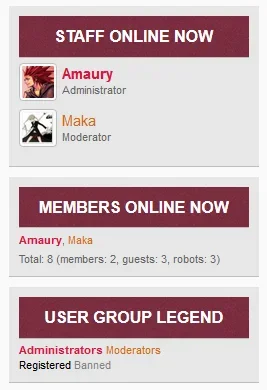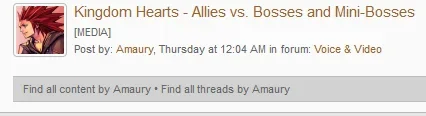How To ... - A series of tips and guides covering the basics
This is a series of tips and guides on how to do some of the most commonly requested things, such as:
Each specific guide has been added as an update, to make it easier to refer and link to.
Click on each bullet point list item to jump directly to the relevant guide.
This is a series of tips and guides on how to do some of the most commonly requested things, such as:
- Locating a specific phrase
- Editing a phrase
- Creating a new phrase
- Determining which template to edit
- How to edit a template
- Creating a new template
- Altering the styling of a particular element
- Editing templates to apply styling
Each specific guide has been added as an update, to make it easier to refer and link to.
Click on each bullet point list item to jump directly to the relevant guide.