Hilmer
Active member
Hi Guys
I have had a lot of questions about styling and I am so so happy for all the help I have got in here.
Now I have had the same problem for a week, and nobody seems to have the answer. I have tried to get an answer in the add-on forum but no one in there seems to have a solution
Is there a way to see, which template/style to edit to make something change in the Xenforo?
In this case I would like to know how to find the template/style that controls the white area below the picture, and the text in it, so I can change the colors. This is the [XFR] User Albums add-on but I don't think that matters.
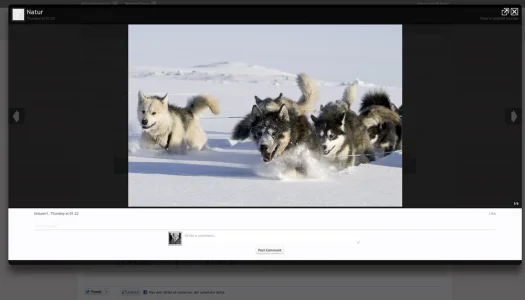
I hope one of you can help me whit this challenge
All the best
Morten
I have had a lot of questions about styling and I am so so happy for all the help I have got in here.
Now I have had the same problem for a week, and nobody seems to have the answer. I have tried to get an answer in the add-on forum but no one in there seems to have a solution
Is there a way to see, which template/style to edit to make something change in the Xenforo?
In this case I would like to know how to find the template/style that controls the white area below the picture, and the text in it, so I can change the colors. This is the [XFR] User Albums add-on but I don't think that matters.
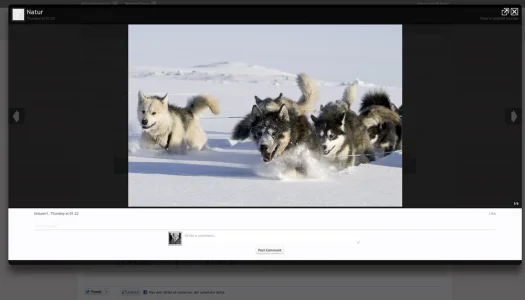
I hope one of you can help me whit this challenge
All the best
Morten
