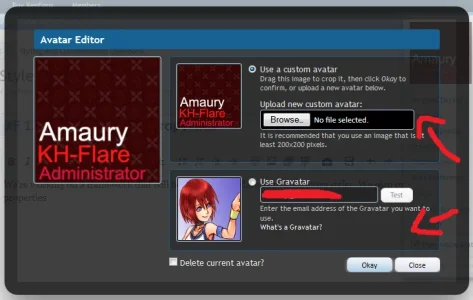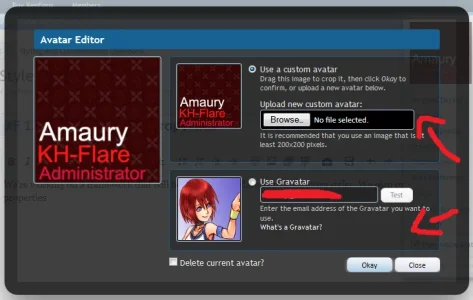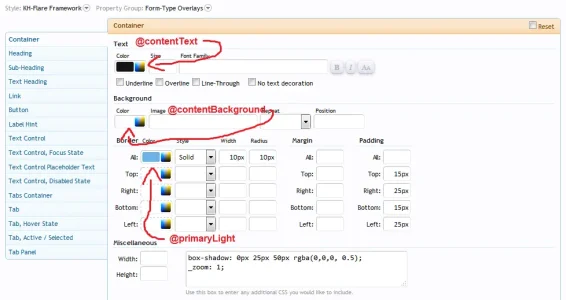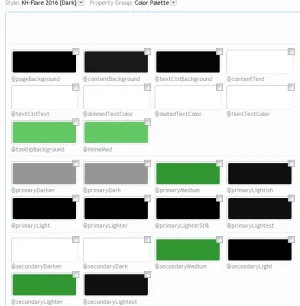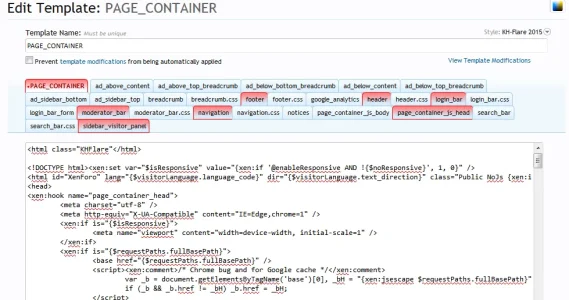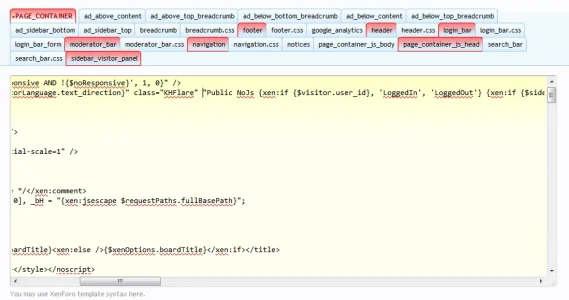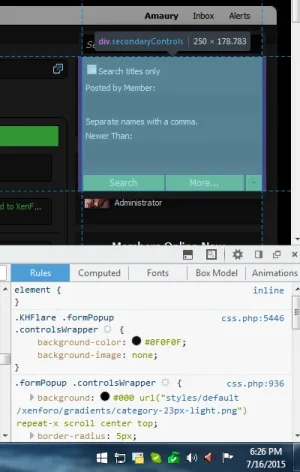I would definitely suggest starting with an unedited style to start your framework.
That's precisely what I did.

I then made all of the necessary edits to all the style properties and non-CSS templates for things that will be the same across every style. For example, in some areas where they are, such as the news feed, prefixes will never be part of the links and colors will always be controlled by the same color palette items, such as:
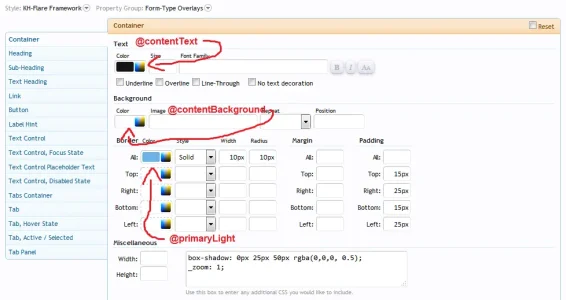
Anything extra, such as making the sub-navigation bar's text uppercase using text-transform will be done on the individual style(s) since that may not be something that'll be the same across every style.
The actual styling, however, is done on the individual styles using
only the color palette since the style properties have already been set up accordingly on the framework.
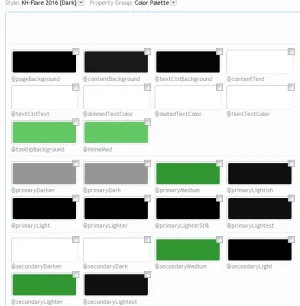
Also something I found useful for things such as this example. You make a property to control an area that doesn't already have a property you have problems of not all of the CSS being applied as it gets overwritten with the original CSS. What we have done to remedy this is to add a new selector to the html so we can target that and be more specific.
It just makes it easier to remember and always something you can reference in your CSS instead of searching through for specifics.
And that can be done on literally anything, thereby removing !important everywhere? There are indeed some areas where you need to overwrite with !important because it's not possible to be more specific.
Here are some lines from our EXTRA.css template for KH-Flare 2015:
Rich (BB code):
/* Attachment Editor */
.AttachmentEditor .AttachedFile .ProgressMeter {
background-color: @contentBackground !important;
}
.AttachmentEditor .AttachedFile .ProgressMeter .ProgressGraphic {
background: @secondaryLighter !important;
}
.AttachmentEditor .AttachedFile .ProgressMeter .ProgressGraphic .ProgressCounter {
color: @secondaryDarker !important;
}
/* Attachment Editor */
/* Attached Files */
.messageContent .attachedFiles .attachmentList {
background-color: @contentBackground;
background-image: none;
border-radius: 0;
}
.messageContent .attachment .boxModelFixer {
background-color: @primaryLightest;
}
/* Attached Files */
/* Editor UI */
.redactor_box .draftNotice span {
color: @secondaryDarker !important;
background: @tooltipBackground !important;
box-shadow: none !important;
opacity: 1 !important;
}
.redactor_dropdown {
border: 1px solid @primaryLight !important;
box-shadow: none !important;
}
.redactor_dropdown a {
color: @contentText !important;
}
.redactor_dropdown a:hover {
background-color: @primaryLight !important;
}
/* Editor UI */
/* Error */
.errorPanel {
color: @secondaryDarker;
background-color: @secondaryLighter;
border-color: @secondaryLighter;
}
.formValidationInlineError {
color: @secondaryDarker;
background-color: @secondaryLighter;
border-color: @secondaryLighter;
box-shadow: none;
}
/* Error */
/* Form Date Picker */
#calcurrent {
color: @secondaryDarker;
background-color: @secondaryLighter;
}
#caldays {
border-color: @secondaryLight;
}
#caldays span {
color: @contentText;
}
#caltitle {
color: @contentText;
}
.calweek a:hover {
color: @secondaryDarker;
background-color: @inlineMod;
}
/* Form Date Picker */
By creating an HTML class, I could just do this, and bam! No more !important, right?
Code:
.KHFlare .AttachmentEditor .AttachedFile .ProgressMeter .ProgressGraphic .ProgressCounter {
color: @secondaryDarker;
}
That leads to a question: How do you create a custom class?
If you're still having trouble, I have a very basic tutorial on style properties:
Create Simple Style Properties
Thank you, Russ!