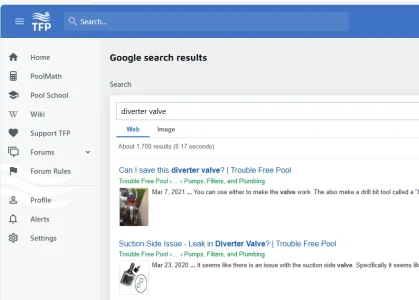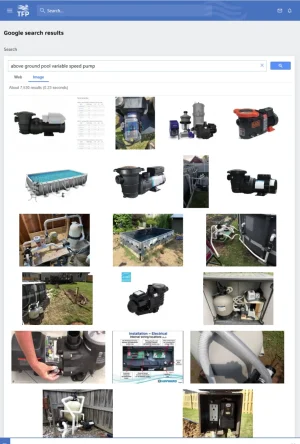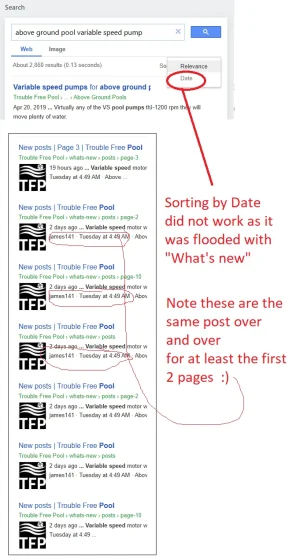Roiarthur
Active member
This tutorial guides you through the steps to integrate Google's "Programmable Search Engine" into a Xenforo 2.2.x installation, enhancing the search functionality on your forum.
Note: Tutoriaux-Excalibur uses Google search in Xenforo search engine and it works great.
• You must have a Google account to access the Programmable Search Engine service.
• Have a Xenforo 2.2.x forum installed and operational.
Creating Your Custom Search Engine
• Go to Programmable Search Engine and log in with your Google account.
• Click on the "Create a search engine" button and enter the details of your site. Use the base URL of your forum.
• Configure the language settings and visual aspects of your search engine.
• Once created, Google will provide you with a unique "Engine ID". Note this ID as it will be needed later.
• Log in to your Xenforo admin panel.
• Navigate to "Appearance" then "Templates".
• Search for and edit the template called "search_form".
• Replace the existing search form with the following HTML code, replacing "YOUR_ENGINE_ID" with your actual engine ID:
Code:
<form action="https://cse.google.com/cse?cx=YOUR_ENGINE_ID" method="get">
<input type="text" name="q" size="31">
<input type="submit" name="sa" value="Search">
</form>Ensure that you have replaced "YOUR_ENGINE_ID" with the engine ID provided by Google. An error here will prevent the search from functioning correctly.
Test your search engine to ensure it returns the expected results. Adjust the customization settings in your Google configuration panel if necessary.
• Support Microsoft Search
• Learn Microsoft Search
• Google Search
By following these steps, you will have successfully integrated Google's Programmable Search Engine into your Xenforo forum, thereby enhancing the search experience for your users.
Last edited: