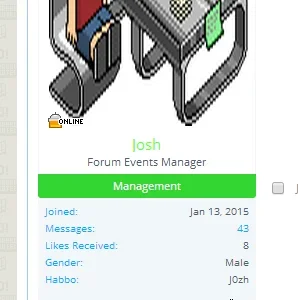Hi, when I try to upload an image other than a .jpg image my forums won't allow it...
This is the error I get when I try to upload the .gif image through admincp: http://puu.sh/eW8fj/b767894678.png
This is the gif image I want to upload: http://i.imgur.com/97bcu6s.gif
Basically only image extensions people can upload are a .jpg and i'm not too sure why.
Any ideas?
EDIT: New Issue, basically certain gif images work but if they are 200x400 they don't work at all? Any ideas why or how to fix? Maybe help setting the sizes to avatar images like 200x400? Without it looking really uneven with the forums?
This is the error I get when I try to upload the .gif image through admincp: http://puu.sh/eW8fj/b767894678.png
This is the gif image I want to upload: http://i.imgur.com/97bcu6s.gif
Basically only image extensions people can upload are a .jpg and i'm not too sure why.
Any ideas?
EDIT: New Issue, basically certain gif images work but if they are 200x400 they don't work at all? Any ideas why or how to fix? Maybe help setting the sizes to avatar images like 200x400? Without it looking really uneven with the forums?
Last edited: