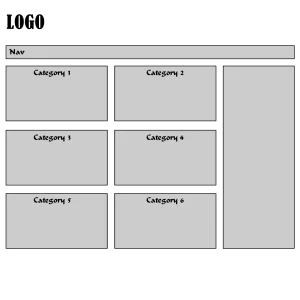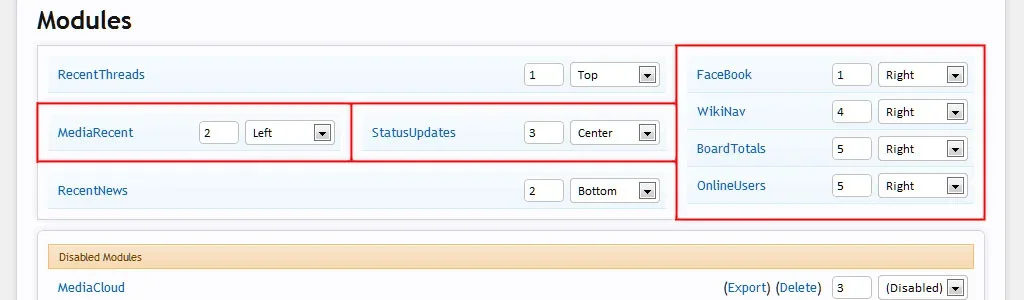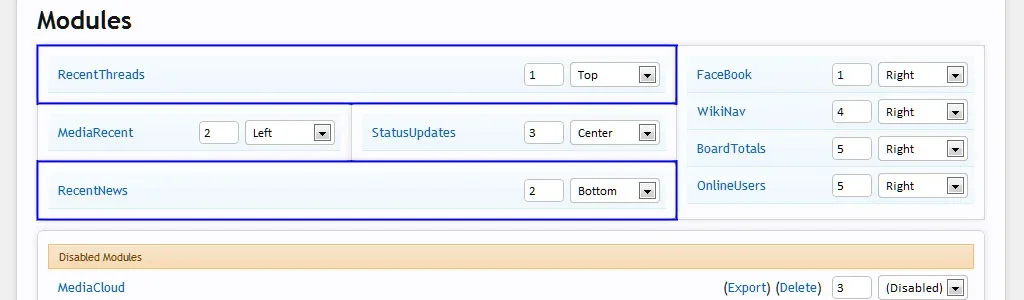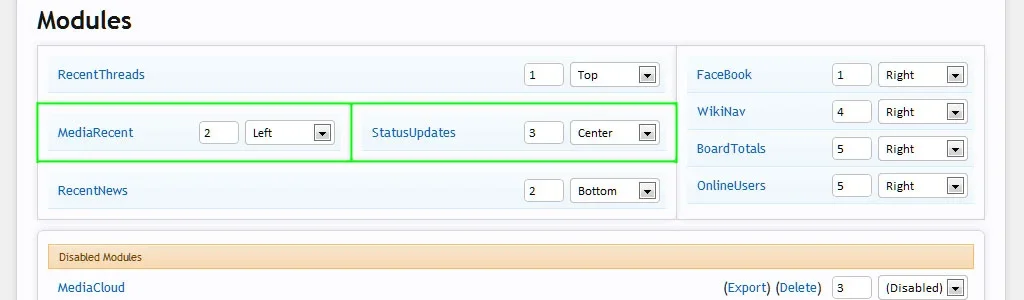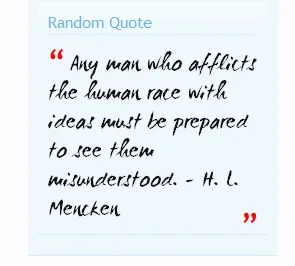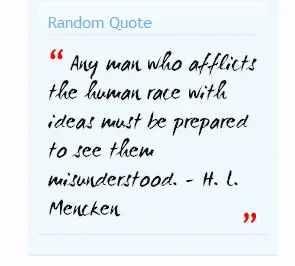Jaxel
Well-known member
I am making this as a separate thread where people can post their add-ons for my portal...
XenPorta Base Package:
XenPorta Base Package:
- http://xenforo.com/community/threads/7586/
- While this base package includes several modules, most of them are installed by default.
- Board Totals
- Online Users
- Status Updates
- Share this Page
- Recent News
- Recent Threads
- Recent Slider
- Recent Accorsion
- Google Adsense
- Countdown
- Cover It Live
- Donations
- Amazon
- XenHabla Chat Users
- XenAtendo Birthdays
- XenAtendo Calendar
- XenAtendo Events Upcoming
- XenAtendo Live Stream
- XenMedio Media Cloud
- XenMedio Media Recent
- XenCarta Wiki Navigation
- none compatible with 1.5.0 yet.