You are using an out of date browser. It may not display this or other websites correctly.
You should upgrade or use an alternative browser.
You should upgrade or use an alternative browser.
XPress - A theme and bridge for bringing WordPress into XenForo [Deleted]
- Thread starter ThemeHouse
- Start date
whassell20
Member
I am wanting to use xenforo with a wordpress social networking script. I am wanting the profiles and notifications to be integrated. Does this plugin make this possible?
Just so I make sure you get answered, can you make a ticket? Support is technically not offered on forums (just too much work to keep everyone updated) even though we will if its quickNo there is no ticket.
First, thank you for this amazing extension! It works like a charm, it's really great to be able to get a real website.
I have two questions:
- First, I use Yoast SEO for meta management. Is there any way to remove the default title "Home" and only use Yoast's? Because I now have two titles, and I can't find the template where it's added.
- Is there any way to remove the sidebar only on the article page? I tried by using a template I found in this topic (singleNoSidebar), and it only works when I remove Xenforo Widgets. If I assign a Xenforo Widget to Wordpress, the sidebar will still appear whatever I try.
Thank you for your answer!
Thank you for your kind words! Unfortunately I'm not sure on either, they may both be issues. I think second one may be a bug so I made an issue: https://github.com/Audentio/xpress-issues/issues/290
Regarding the first, can you create a ticket with a link? My hunch is that sincee the <head> tag is on XF, it wont work. But one of our devs may have a better idea.
BB code wont run on WP side, but will on XF side. I think we may some day add a parser for BB code. Shortcodes work.this addon can support "GALLERY BB code " into posts? from media gallery xf2 ?
Yes indeed, but it depends on what your script does and how. Wordpress doesnt have a notification system (that Im aware of), but XenForo does, so ours simply use XenForo's.I am wanting to use xenforo with a wordpress social networking script. I am wanting the profiles and notifications to be integrated. Does this plugin make this possible?
whassell20
Member
Its called Peepso
Very interested in integrating the two. Its a social networking plugin similar to facebook
https://www.peepso.com
Very interested in integrating the two. Its a social networking plugin similar to facebook
https://www.peepso.com
CMTV
Well-known member
The XPress post comment form without connected thread is conflicting with Editor & BB Code Manager addon.
This error always occurs when trying to watch Wordpress post without connected thread:
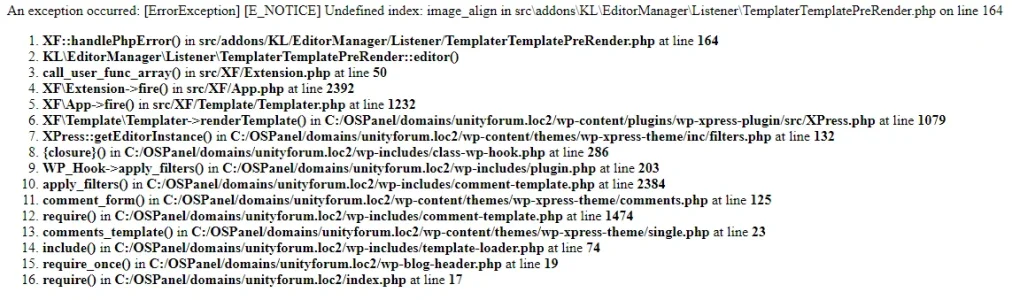
How to reproduce?
Install XPress (both plugin and theme) and Editor & BB Code Manager addon.
Start creating a new Wordpress post, type title and some content. Then without saving and publishing the post click on "Watch" button.
Tested on ~3-4 forums including clean installations. The error is the same on all: undefined
The comment form without connected thread is really buggy. You can try to post a comment while post is not published and it will display a user friendly message saying about the error...
This error always occurs when trying to watch Wordpress post without connected thread:
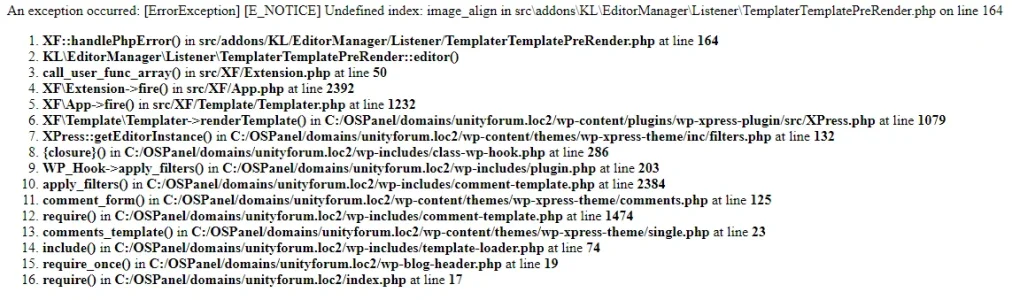
How to reproduce?
Install XPress (both plugin and theme) and Editor & BB Code Manager addon.
Start creating a new Wordpress post, type title and some content. Then without saving and publishing the post click on "Watch" button.
Tested on ~3-4 forums including clean installations. The error is the same on all: undefined
image_align index.The comment form without connected thread is really buggy. You can try to post a comment while post is not published and it will display a user friendly message saying about the error...
CMTV
Well-known member
Is there a way to fix it before the editor manager update (if it is going to be)?That's an issue in the editor manager.
Jake B.
Well-known member
Whenever I have this addon enabled my error log just gets flooded. I'm only using SSO for comments on the WP page. When I disable the addon I don't have an issues. Has anyone else experienced this? Surely it can't be every plugin is not compatible with this addon?
Could you create a ticket with some examples of the errors you're getting?
Hi @ThemeHouse and everybody. I just downloaded the Wordpress theme file. Pls can someone put me through on how to install it?
Hi bro. I’m having issues with installing it. So what I did is I downloaded Wordpress and I uploaded the folder in my public HTML where my Xenforo is. Please is this how I’m suppose to do it or upload the Wordpress in a different domain name?Hey guys will organize all issues and respond to any questions in a bit. Real quick for those who were wondering about featuring a wp post, just add the tag 'featured'
mkucuksari
Well-known member
This will help youHi @ThemeHouse and everybody. I just downloaded the Wordpress theme file. Pls can someone put me through on how to install it?
https://www.themehouse.com/help/documentation/xpress
Fuchie
Member
I found a way to remove this problem. In xenforo page_container, find :- First, I use Yoast SEO for meta management. Is there any way to remove the default title "Home" and only use Yoast's? Because I now have two titles, and I can't find the template where it's added.
!
HTML:
<title>{$title}</title>
HTML:
<xf:if is="!{$xpress.xpress.head}">
<title>{$title}</title>
</xf:if>Bro it still didn’t help. Can’t find how to install it there
mkucuksari
Well-known member
All installation details are explained at 2.pageBro it still didn’t help. Can’t find how to install it there
https://www.themehouse.com/help/documentation/xpress/installing-xpress
Installing XPress
- Your first step is to download the add-ons and theme from your customer area. Navigate to one of your purchases before looking for the green download button. Click on that to grab the XPress files.
- WordPress: Installing via WordPress ACP UploadersTo install the Plugins and Theme using the WordPress ACP uploaders, pease reference the WordPress Codex for guidance on adding themes and plugins.
- WordPress: Installing via FTPInstall the WordPress Add-on by extracting the contents inside the /themes and /plugins folders respectively.
- Install XenForo add-on by extracting the contents inside the upload folder into your root Xenforo directory. After you've uploaded the files, navigate to your Add-Ons within your Admin CP and click Install.
- After uploading the add-ons provided, go to your XenForo settings XF ACP > Setup > Options > [TH] XPress and complete the following:
- Set up URL and absolute path of WordPress installation. Your WordPress base URL must not include a trailing slash.
- Set your default post dicussion thread node ID. This is used as fallback to post the article thread in that forum node if no explicit forum is selected for any given category the article is posted in. Leave this at 0 and no thread will be created.
- Set your default post dicussion username. This is the user that will be used as fallback to post the article thread if the current WordPress user cannot be associated with a XenForo user.
- Choose your preferred WordPress login. This controls how your users will be able to login to WordPress. Single sign-on allows your users to be automatically logged into WordPress while logged into XenForo.
- Save your settings before continuing.
- If you choose to use the XPress theme provided, navigate to your Themes from your WordPress dashboard. Click activate to use the XPress theme.
- After installing the XPress theme, be sure to install a child theme so your modifications are not lost when updating. For more information in creating a child theme, reference the WordPress Codex.
- Congratulations! You have officially installed XPress add-on on your forums.
Ok thanks. The first issue now is I don’t have Wordpress installed, only Xenforo. So where I’m I gonna install Wordpress ? Is it gonna be in the same public_HTML where my Xenforo is? Or is it gonna be in a subdirectory?All installation details are explained at 2.page
https://www.themehouse.com/help/documentation/xpress/installing-xpress
Installing XPress
- Your first step is to download the add-ons and theme from your customer area. Navigate to one of your purchases before looking for the green download button. Click on that to grab the XPress files.
- WordPress: Installing via WordPress ACP UploadersTo install the Plugins and Theme using the WordPress ACP uploaders, pease reference the WordPress Codex for guidance on adding themes and plugins.
- WordPress: Installing via FTPInstall the WordPress Add-on by extracting the contents inside the /themes and /plugins folders respectively.
- Install XenForo add-on by extracting the contents inside the upload folder into your root Xenforo directory. After you've uploaded the files, navigate to your Add-Ons within your Admin CP and click Install.
- After uploading the add-ons provided, go to your XenForo settings XF ACP > Setup > Options > [TH] XPress and complete the following:
- Set up URL and absolute path of WordPress installation. Your WordPress base URL must not include a trailing slash.
- Set your default post dicussion thread node ID. This is used as fallback to post the article thread in that forum node if no explicit forum is selected for any given category the article is posted in. Leave this at 0 and no thread will be created.
- Set your default post dicussion username. This is the user that will be used as fallback to post the article thread if the current WordPress user cannot be associated with a XenForo user.
- Choose your preferred WordPress login. This controls how your users will be able to login to WordPress. Single sign-on allows your users to be automatically logged into WordPress while logged into XenForo.
- Save your settings before continuing.
- If you choose to use the XPress theme provided, navigate to your Themes from your WordPress dashboard. Click activate to use the XPress theme.
- After installing the XPress theme, be sure to install a child theme so your modifications are not lost when updating. For more information in creating a child theme, reference the WordPress Codex.
- Congratulations! You have officially installed XPress add-on on your forums.
Last edited:
Ranger375
Well-known member
Could you create a ticket with some examples of the errors you're getting?
Done. See Ticket #12103 with my error log attached.