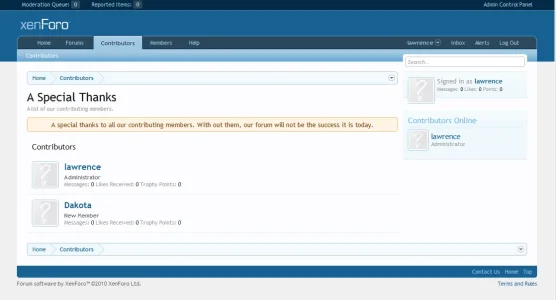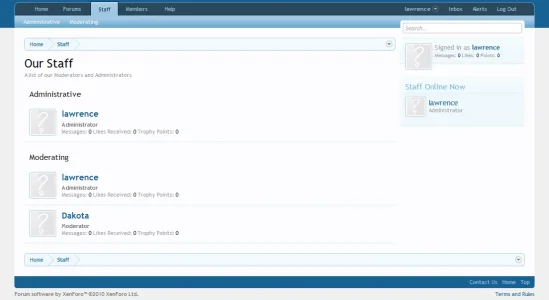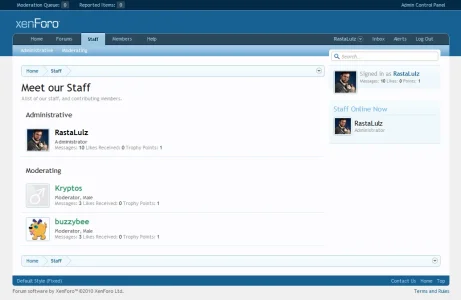XenStaff will display a list of members belonging to selected groups, with a few additional options that provide flexibility as to how you want this addon to work. Members must belong to one of the selected groups (either primary, or secondary) to be displayed.
Supported: Yes.
Compatibility: XenForo Beta Release 1 and up!
Release Version: 1.1.2
To install:
Download and unzip to your drive.
Upload the XenStaff directory (including all sub directories and files contained within it) to:
yourXF/library/
After uploading, to verify, you should have: yourXF/library/XenStaff/
Log in to your Admin panel:
Admin -> Add-ons -> Install Addon. Click the Install from Upload file button, and browse to the location you unzipped this Addon in, and click the addon_XenStaff xml file. Once you selected the file, click the Install Add-on button.
Template Edits: None.
Options:
Admin -> Options -> Staff Groups Display Options
Display Staff Groups: Turns it on/off. Default on
Staff Tab Name: You can name the new Tab whatever you feel appropriate (ie: Sponsors, or Our Staff)
Page Title: to set the title of the page, and the html title.
Page Description: A small description you can provide that shows under the title, and fills the meta description tag.
Display Which Groups: Check which groups you want to display as staff on the staff page. Registered and Unregistered groups are not shown as an option. Each Group you create will show here. Defaults to Administrative and Moderating group if none selected.
Display Staff Page to All Users: Defaulted checked. If unchecked, only members belonging to a group selected above will be able to access the Staff listing page. This option will allow Admins, for example, to use this Addon as a way to display members of a private forum to other members who can access the private forum.
Sidebar Online Heading: (for the Staff page sidebar only): Set to match the Tab name you entered, or to whatever heading you would like (ie: Sponsors Online Now, or All our Staff Online Now)
Notice to Display: you can add in a notice that displays above your staff groups listings. For example, you may be looking for more contributors, or sponsors, and provide information on how to become one.
Display notice? Turns the displaying of the notice on or off, saving you from retyping the notice at a later date.
Version 1.1.2: minor update to respect Full Friendly URL's
File Download & Screen Shots:
Supported: Yes.
Compatibility: XenForo Beta Release 1 and up!
Release Version: 1.1.2
To install:
Download and unzip to your drive.
Upload the XenStaff directory (including all sub directories and files contained within it) to:
yourXF/library/
After uploading, to verify, you should have: yourXF/library/XenStaff/
Log in to your Admin panel:
Admin -> Add-ons -> Install Addon. Click the Install from Upload file button, and browse to the location you unzipped this Addon in, and click the addon_XenStaff xml file. Once you selected the file, click the Install Add-on button.
Template Edits: None.
Options:
Admin -> Options -> Staff Groups Display Options
Display Staff Groups: Turns it on/off. Default on
Staff Tab Name: You can name the new Tab whatever you feel appropriate (ie: Sponsors, or Our Staff)
Page Title: to set the title of the page, and the html title.
Page Description: A small description you can provide that shows under the title, and fills the meta description tag.
Display Which Groups: Check which groups you want to display as staff on the staff page. Registered and Unregistered groups are not shown as an option. Each Group you create will show here. Defaults to Administrative and Moderating group if none selected.
Display Staff Page to All Users: Defaulted checked. If unchecked, only members belonging to a group selected above will be able to access the Staff listing page. This option will allow Admins, for example, to use this Addon as a way to display members of a private forum to other members who can access the private forum.
Sidebar Online Heading: (for the Staff page sidebar only): Set to match the Tab name you entered, or to whatever heading you would like (ie: Sponsors Online Now, or All our Staff Online Now)
Notice to Display: you can add in a notice that displays above your staff groups listings. For example, you may be looking for more contributors, or sponsors, and provide information on how to become one.
Display notice? Turns the displaying of the notice on or off, saving you from retyping the notice at a later date.
Version 1.1.2: minor update to respect Full Friendly URL's
File Download & Screen Shots: