Jake Bunce
Well-known member
This is a guide for upgrading your xenForo forum.
It is important to note that you can break your forum if you mess up the upgrade. If you don't feel confident running the upgrade yourself then you might consider paying some one else to do it, or setup a test environment where you can learn the process without risking your live forum.
Preparation
Backup
Always make a backup before you upgrade. You don't want to get into a situation where something goes wrong with the upgrade and you don't have a backup. Manually repairing botched upgrades is not fun.
Also, make sure you are able to restore the backup in the event that it is needed. A backup does you little good if you can't use it. For example, large backups often require shell access to restore.
Do A Test Upgrade
An upgrade can sometimes break custom styles and addons. You can do a test upgrade to identify and sort out these problems before upgrading your live forum. Doing a test upgrade requires that you duplicate your forum database and files. Then you can run the upgrade on the duplicate forum.
Running The Upgrade
Step 1) Download xenForo
Login to the customer area and download the xenForo zip file:
http://xenforo.com/customers/
Make sure Download the upgrade package only is checked. This option omits the data and internal_data directories to ensure you don't accidentally overwrite those directories when uploading the files:
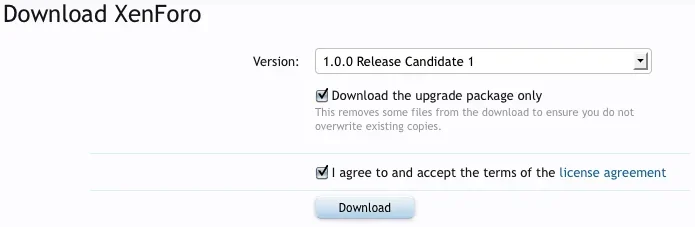
Save the zip file to your desktop. Unzip the file. Find the upload folder inside.
Step 2) Upload The Files
The normal upload method is FTP. Your web host will provide you with a FTP login which you can enter into a FTP client. If you don't have a FTP client then I recommend FileZilla:
http://filezilla-project.org/
> http://filezilla-project.org/download.php?type=client
I will use FileZilla for this guide.
Enter your FTP info (provided by your host) into the FileZilla window:
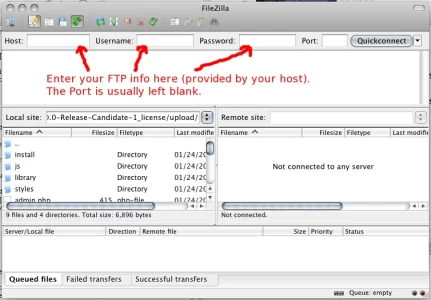
Then click Quickconnect. If the connection is successful then you will see files listed on the right side for the Remote site:
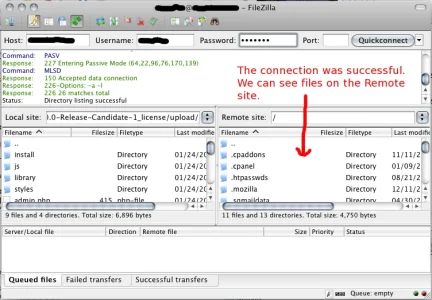
Now use the Remote site window to navigate to your xenForo directory. In my case xenForo is installed at public_html/community:
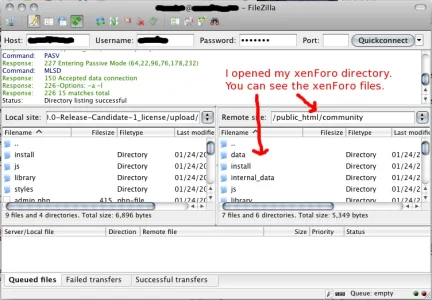
Now you need to open the aforementioned upload folder on your computer using the Local site window on the left. Select all files from inside the upload folder and drag them onto the Remote site window on the right:
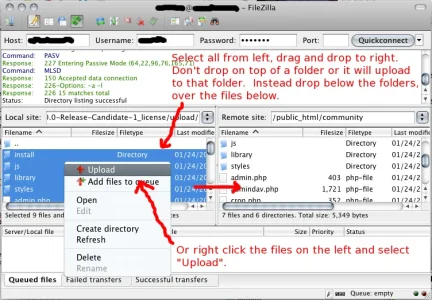
You will be prompted to overwrite the existing files.
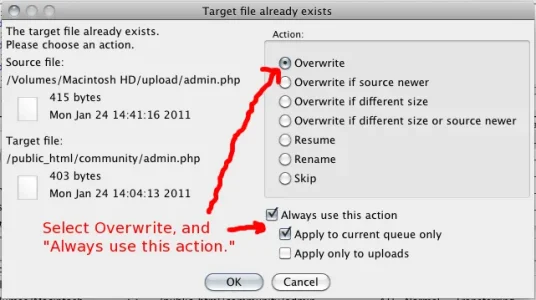
Now you will see FileZilla uploading the files. This can take 5-10 minutes:
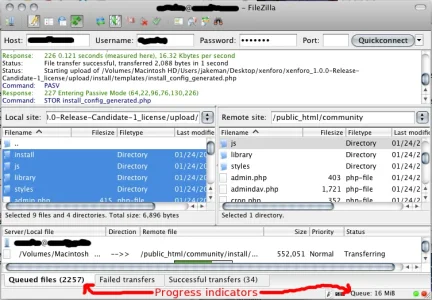
Step 3) Run The Upgrade Script
Load the install URL in your web browser. For example:
http://www.yoursite.com/community/install/
It should automatically direct you to the upgrade system. You will be asked to login using your admin account (unless you are already logged in):
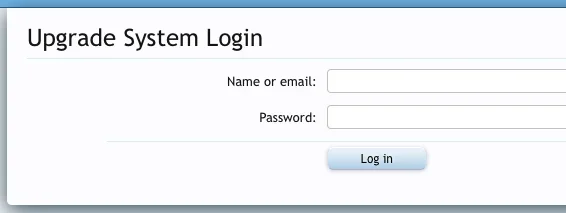
Next you will see the following screen where you need to click Begin Upgrade:
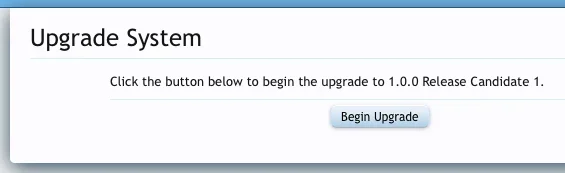
It will run the upgrade and then take you to this screen when it's done:
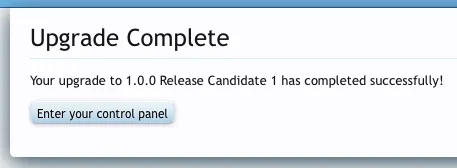
Click Enter your control panel and you are done. The forum will be automatically turned back on now that the upgrade is finished.
It is important to note that you can break your forum if you mess up the upgrade. If you don't feel confident running the upgrade yourself then you might consider paying some one else to do it, or setup a test environment where you can learn the process without risking your live forum.
Preparation
Backup
Always make a backup before you upgrade. You don't want to get into a situation where something goes wrong with the upgrade and you don't have a backup. Manually repairing botched upgrades is not fun.
Also, make sure you are able to restore the backup in the event that it is needed. A backup does you little good if you can't use it. For example, large backups often require shell access to restore.
Do A Test Upgrade
An upgrade can sometimes break custom styles and addons. You can do a test upgrade to identify and sort out these problems before upgrading your live forum. Doing a test upgrade requires that you duplicate your forum database and files. Then you can run the upgrade on the duplicate forum.
Running The Upgrade
Step 1) Download xenForo
Login to the customer area and download the xenForo zip file:
http://xenforo.com/customers/
Make sure Download the upgrade package only is checked. This option omits the data and internal_data directories to ensure you don't accidentally overwrite those directories when uploading the files:
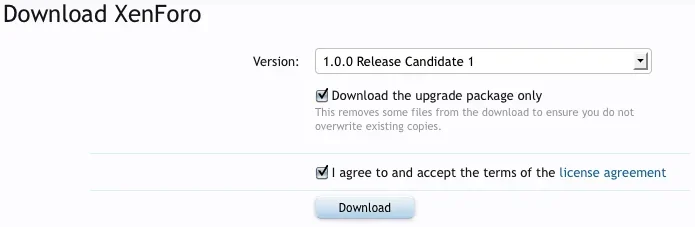
Save the zip file to your desktop. Unzip the file. Find the upload folder inside.
Step 2) Upload The Files
The normal upload method is FTP. Your web host will provide you with a FTP login which you can enter into a FTP client. If you don't have a FTP client then I recommend FileZilla:
http://filezilla-project.org/
> http://filezilla-project.org/download.php?type=client
I will use FileZilla for this guide.
Enter your FTP info (provided by your host) into the FileZilla window:
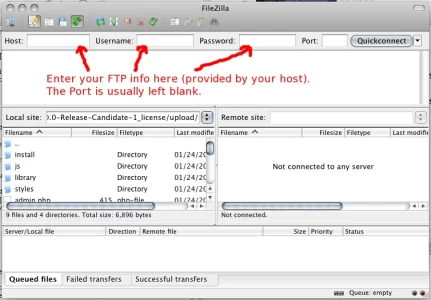
Then click Quickconnect. If the connection is successful then you will see files listed on the right side for the Remote site:
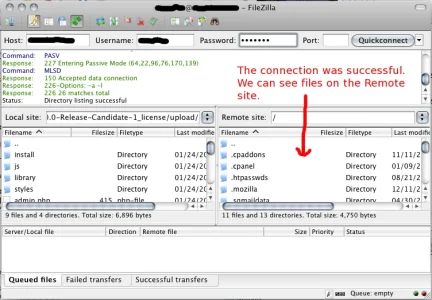
Now use the Remote site window to navigate to your xenForo directory. In my case xenForo is installed at public_html/community:
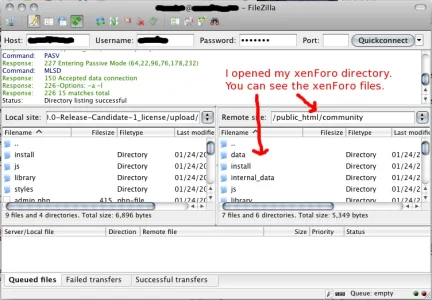
Now you need to open the aforementioned upload folder on your computer using the Local site window on the left. Select all files from inside the upload folder and drag them onto the Remote site window on the right:
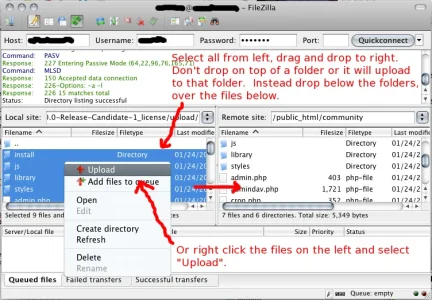
You will be prompted to overwrite the existing files.
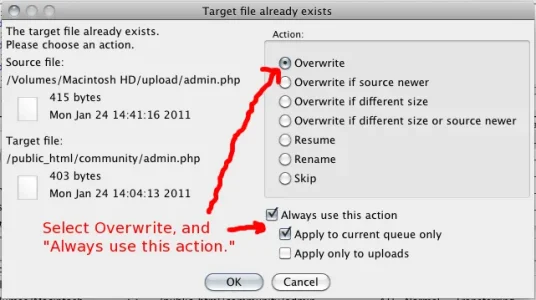
Now you will see FileZilla uploading the files. This can take 5-10 minutes:
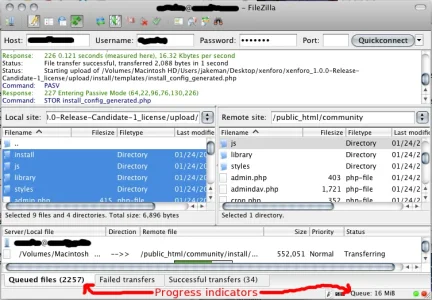
Step 3) Run The Upgrade Script
Load the install URL in your web browser. For example:
http://www.yoursite.com/community/install/
It should automatically direct you to the upgrade system. You will be asked to login using your admin account (unless you are already logged in):
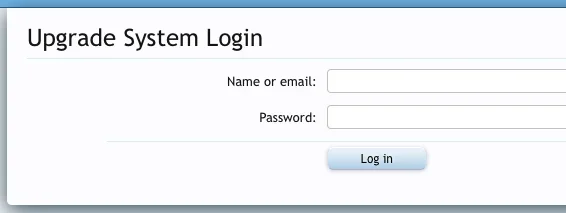
Next you will see the following screen where you need to click Begin Upgrade:
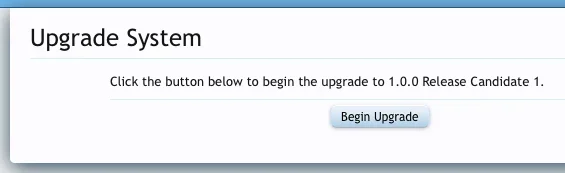
It will run the upgrade and then take you to this screen when it's done:
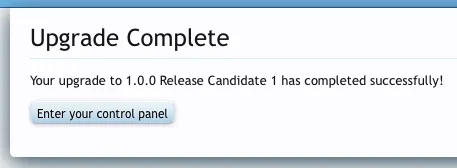
Click Enter your control panel and you are done. The forum will be automatically turned back on now that the upgrade is finished.