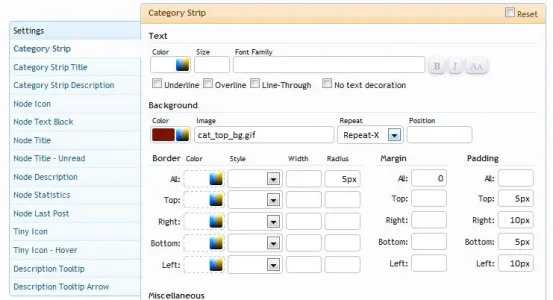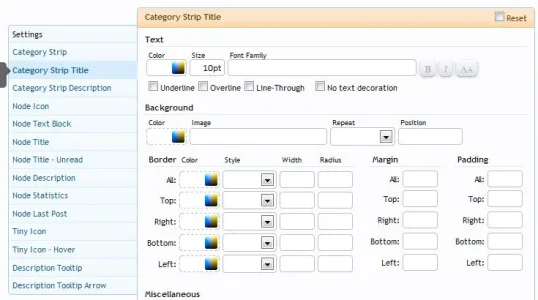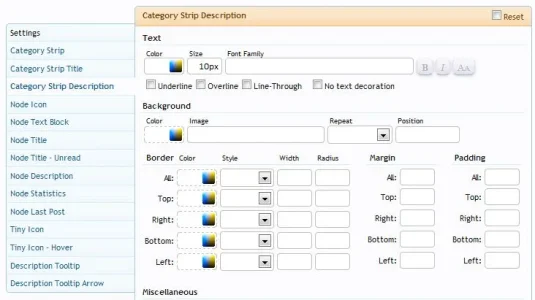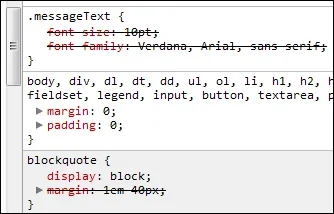WoodiE
Well-known member
I've setup a test install of XF 1.0 in order to get accustomed with it and to create a style that fits my current vB site. One thing I'm having an issue with is, when I go to: Style Properties: Forum List > Category Strip
Changing the Text color to anything does nothing to my forum index view. If I change background color and don't specify the background color change but the "category-23px-light.png" is still laid over top of it even though I have nothing in the image field.
I'm assuming if I wanted a different gradient or image for that view I would enter it there, however I don't want any image just a solid color. How do I get XF to remove "category-23px-light.png" as I've told it to in the style properties?
Changing the Text color to anything does nothing to my forum index view. If I change background color and don't specify the background color change but the "category-23px-light.png" is still laid over top of it even though I have nothing in the image field.
I'm assuming if I wanted a different gradient or image for that view I would enter it there, however I don't want any image just a solid color. How do I get XF to remove "category-23px-light.png" as I've told it to in the style properties?