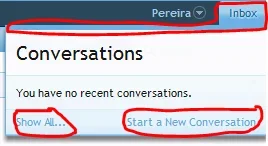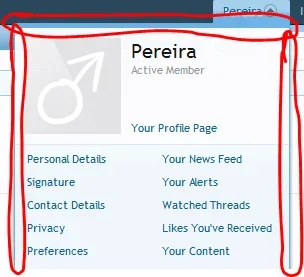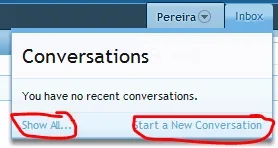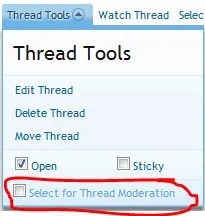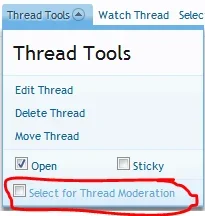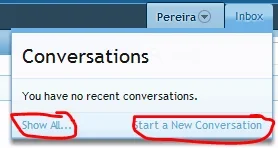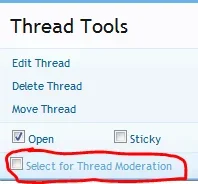You are using an out of date browser. It may not display this or other websites correctly.
You should upgrade or use an alternative browser.
You should upgrade or use an alternative browser.
Editing colours
- Thread starter Pereira
- Start date
Jake Bunce
Well-known member
This post shows the navbar CSS:
http://xenforo.com/community/threads/change-the-color.8749/#post-120671
Some of them have style properties, others don't. In either case you can always duplicate that CSS into the EXTRA.css template and set any colors you want using your own CSS definitions. It's best to use EXTRA.css instead of modifying the other .css templates.
The "post new thread" button is this property:
Admin CP -> Appearance -> Style Properties -> Buttons -> Call-to-Action Button
The bottom of the Inbox menu is:
Admin CP -> Appearance -> Style Properties -> Building Blocks -> Section Footer
http://xenforo.com/community/threads/change-the-color.8749/#post-120671
Some of them have style properties, others don't. In either case you can always duplicate that CSS into the EXTRA.css template and set any colors you want using your own CSS definitions. It's best to use EXTRA.css instead of modifying the other .css templates.
The "post new thread" button is this property:
Admin CP -> Appearance -> Style Properties -> Buttons -> Call-to-Action Button
The bottom of the Inbox menu is:
Admin CP -> Appearance -> Style Properties -> Building Blocks -> Section Footer
Pereira
Well-known member
Thanks! I've got the thread button styled but please forgive me as I'm still not sure where to edit the other areas.
Is there any style property groups that only change the colour of the font in the following areas (i.e in a non-hover/non-selected state):

or does a template need to be edited?
Also I still haven't found were to edit the colour of the hover-state on the member tab:

Is there any style property groups that only change the colour of the font in the following areas (i.e in a non-hover/non-selected state):

or does a template need to be edited?
Also I still haven't found were to edit the colour of the hover-state on the member tab:
Mendo
Member
Where it says 'Mark Forums Read' etc that is under
Appearance > Styles > Skin Name > Style Property Groups > Style Properties: Header and Navigation > Selected Tab Sub-Link
The hover state one is in the Popup Menus and I'm pretty sure the 'Home, Members, Help' is under Style Properties: Header and Navigation > Navigation Tab or one of those in that section. I must've set an option somewhere else that overrides that on my forum, looking at the element in Chrome it looks like about 5 different classes are affecting that area.
Appearance > Styles > Skin Name > Style Property Groups > Style Properties: Header and Navigation > Selected Tab Sub-Link
The hover state one is in the Popup Menus and I'm pretty sure the 'Home, Members, Help' is under Style Properties: Header and Navigation > Navigation Tab or one of those in that section. I must've set an option somewhere else that overrides that on my forum, looking at the element in Chrome it looks like about 5 different classes are affecting that area.
Jake Bunce
Well-known member
Shelley
Well-known member
Unsure whether this is in the style properties but you can adjust the menus and place the following in extra.css templateadjust and inputting the values to your preference.
edit: You can adjust the menus by going into style properties >> popup menus >> menu
Code:
.Menu {
border-color: #6CB2E4;
border-right: 1px solid #6CB2E4;
border-style: solid;
border-width: 5px 1px 1px;
}edit: You can adjust the menus by going into style properties >> popup menus >> menu
Pereira
Well-known member
Yep, I'm a dumb. Should have checked there first. ><Unsure whether this is in the style properties but you can adjust the menus and place the following in extra.css templateadjust and inputting the values to your preference.
Code:.Menu { border-color: #6CB2E4; border-right: 1px solid #6CB2E4; border-style: solid; border-width: 5px 1px 1px; }
edit: You can adjust the menus by going into style properties >> popup menus >> menu
I was looking for it in navigation.css
Still looking for where to edit the text here tho:
View attachment 31131
Mendo
Member
The class is sectionFooter.Yep, I'm a dumb. Should have checked there first. ><
I was looking for it in navigation.css
Still looking for where to edit the text here tho:
View attachment 31131
Shelley
Well-known member
Yep, I'm a dumb. Should have checked there first. ><
I was looking for it in navigation.css
Still looking for where to edit the text here tho:
View attachment 31131
If you are only wanting to modify the conversation footer links try adding the following into extra and change colour to suit if your wanting it to appear in all menus replace #conversationMenu with .Menu
Code:
#ConversationsMenu .sectionFooter a{
color: red !important;
}Shelley
Well-known member
I'm unsure what your wanting to do. Are you wanting all the section footer text modified/altered? if so add the following into EXTRA inputting your colour preference. Or you could do it via the style properties.
I'm still unsure what your wanting to accomplish whether it's modify all the section footer text or not.
Code:
.sectionFooter, .sectionFooter a {
color: red !important;
}I'm still unsure what your wanting to accomplish whether it's modify all the section footer text or not.
Similar threads
- Replies
- 1
- Views
- 45
- Suggestion
- Replies
- 1
- Views
- 34
- Replies
- 1
- Views
- 55
- Replies
- 3
- Views
- 43
D
- Question
- Replies
- 1
- Views
- 59