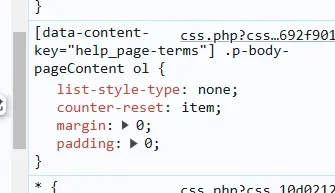Hi all, I'm looking to apply the CSS below to my terms and rules page to enable me to have better numeric formatting of an ordered list of points.
If I apply it in extra.less it works great, but applies itself elsewhere (such as the nav menu) where it is not wanted. I'm not clear how I can limit it or specify it purely to the "terms_rules_text" phrase. Or apply styling to any specific phrase for that matter.
I'm a newbie on XF Cloud - know a bit of HTML and CSS but that's about it. Any help would be appreciated. Thank you.
If I apply it in extra.less it works great, but applies itself elsewhere (such as the nav menu) where it is not wanted. I'm not clear how I can limit it or specify it purely to the "terms_rules_text" phrase. Or apply styling to any specific phrase for that matter.
I'm a newbie on XF Cloud - know a bit of HTML and CSS but that's about it. Any help would be appreciated. Thank you.
Code:
// ########################### LIST NUMBERING ON TERMS AND RULES ########################
ol {
list-style-type: none;
counter-reset: item;
margin: 0;
padding: 0;
}
li {
display: table;
counter-increment: item;
margin-bottom: 0.6em;
}
li:before {
content: counters(item, ".") ". ";
display: table-cell;
padding-right: 0.6em;
}
li li {
margin: 0;
}
li li:before {
content: counters(item, ".") " ";
}