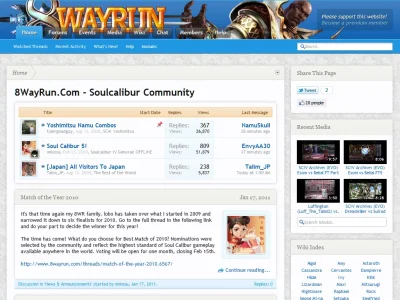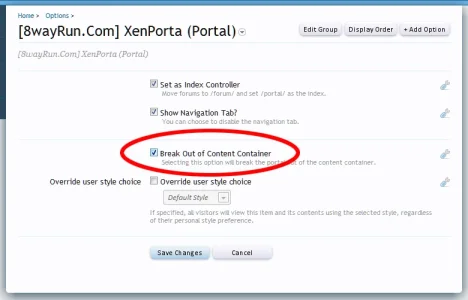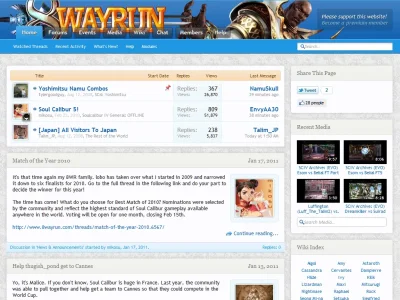Saeed
Well-known member
Saeed submitted a new resource:
XenPorta User Guide and FAQ (version 1.5) - A simple user guide for XenPorta
Authors: Saeed, RobParker
This user guide is meant to help answer some of the most commonly asked questions about the XenForo portal add-on XenPorta by Jason Axelrod (Jaxel). With dozens of users having installed XenPorta, this is one of the best portals currently available for XenForo. Although this brilliant add-on is available for free, your support is definitely appreciated. So if you use this add-on and find it useful, you may want to consider donating an amount of your choosing to the developer.
With the original add-on thread having gone beyond 200+ pages, mostly with questions pertaining to the same problems repeatedly, the two of us, (RobParker and myself) thought of listing down in one place all the frequently encountered issues users have been seen to face after installing the portal, along with their solutions. We shall try to keep this guide updated over time.
In case you would like any addition made to the guide, feel free to send either of us a message and we shall have a look at it.
To make it easy to read and navigate through the guide, it has been divided into the following sections:
XenPorta User Guide and FAQ (version 1.5) - A simple user guide for XenPorta
XenPorta User Guide and FAQ
Authors: Saeed, RobParker
This user guide is meant to help answer some of the most commonly asked questions about the XenForo portal add-on XenPorta by Jason Axelrod (Jaxel). With dozens of users having installed XenPorta, this is one of the best portals currently available for XenForo. Although this brilliant add-on is available for free, your support is definitely appreciated. So if you use this add-on and find it useful, you may want to consider donating an amount of your choosing to the developer.
With the original add-on thread having gone beyond 200+ pages, mostly with questions pertaining to the same problems repeatedly, the two of us, (RobParker and myself) thought of listing down in one place all the frequently encountered issues users have been seen to face after installing the portal, along with their solutions. We shall try to keep this guide updated over time.
In case you would like any addition made to the guide, feel free to send either of us a message and we shall have a look at it.
To make it easy to read and navigate through the guide, it has been divided into the following sections:
- Installation and Upgrading instructions for XenPorta (1.5 and 1.4)
- Changelog for XenPorta 1.5+
- Blocks
- Layouts
- Frequently Asked Questions (applies to both XenPorta 1.5 and 1.4 unless indicated)
- Commonly Encountered Issues/Problems