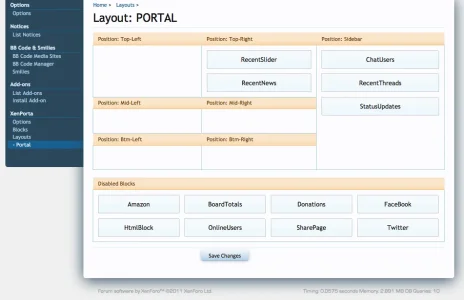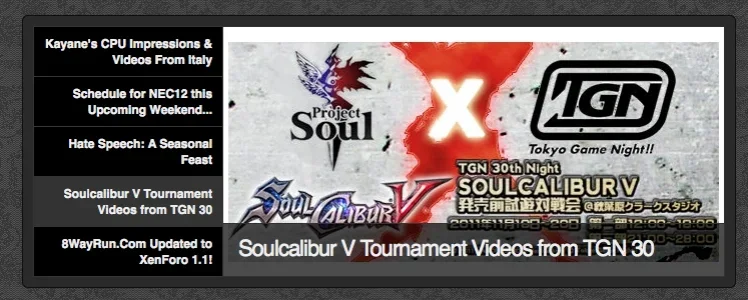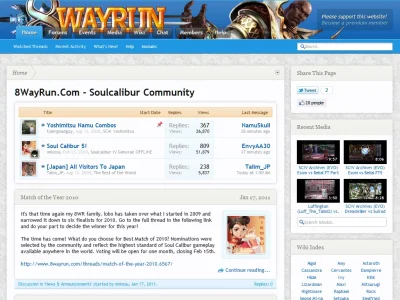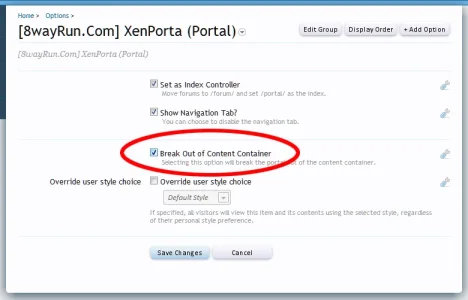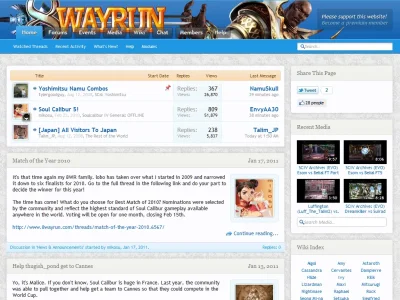Saeed
Well-known member
XenPorta User Guide and FAQs
Introduction
This user guide is meant to help answer some of the most commonly asked questions about the XenForo portal add-on XenPorta by Jason Axelrod (Jaxel). With dozens of users having installed XenPorta, this is one of the best portals currently available for XenForo. Although this brilliant mod is available for free, your support is definitely appreciated. So if you use this add-on and find it useful, you may want to consider donating an amount of your choosing to the developer.
Throughout the original add-on thread, which has already gone beyond 175+ pages, users have been seen asking questions pertaining to the same problems repeatedly. Although this can easily be avoided by using the “Search within thread” feature, newer members installing the add-on infrequently do so and the thread has been growing longer unnecessarily with posts about issues already discussed, rather than posts about issues with the latest versions only.
Keeping this in view, the two of us, (RobParker and myself) thought of listing down in one place all the frequently encountered issues users have been seen to face after installing the portal, along with their solutions. We shall try to keep this guide updated over time.
In case you would like any addition made to the guide, feel free to post on this thread and we shall have a look at it.
To make this guide easy to read and navigate through, it has been divided into the following sections:
- Installation and Upgrading instructions for XenPorta (1.5 and 1.4)
- Changelog for XenPorta 1.5+
- Blocks
- Layouts
- Frequently Asked Questions (applies to both XenPorta 1.5 and 1.4 unless indicated)
- Commonly Encountered Issues/Problems
======================================================================
Installation instructions for XenPorta 1.5 and 1.5+ [originally posted here]
Instructions for first time installation:
- Download the attached .zip package, and extract its contents.
- Upload the entire contents to the root of your XenForo installation via FTP.
- In your XenForo Admin Control Panel (ACP), go to “Install Add-on” and install from file on server: library/EWRporta/addon-EWRporta.xml
- In your ACP, go to Home > Options > [8wayRun.Com] XenPorta (Portal) and configure the given options.
- Once installed you should see a “XenPorta” option in the left column of your ACP.
- To add modules to the portal, click on “Blocks” and install the desired blocks as described below in How do I add extra blocks?
- To customise the layout, drag and drop the modules you wish to display into the positions where you want them to show. Do not forget to press “Save changes” to save your configuration. In 1.5 the layout functionality has been greatly increased and instructions can be found below in What are Layouts?
----------------------------------------------------------------------------------------------------
Instructions for upgrading XenPorta 1.4 to 1.5+:
Please note that XenPorta 1.5 is a complete overhaul of XenPorta and because of this, all previous versions of XenPorta must be UNINSTALLED before upgrading to the new version. To do so, proceed as follows:
- In your XenForo Admin Control Panel (ACP), go to Home > List Add-ons > [8wayRun.Com] XenPorta (Portal) and under “Controls”, click “Uninstall”.
- Before uploading the new files, deleteall XenPorta files (or folders) from the /js and /library folders of your XenForo installation. These are:
- /js/8wayrun
- /library/EWRporta
- Finally, make sure to drop all XenPorta tables from your database.
- Download the attached .zip package, and extract its contents.
- Upload the entire contents to the root of your XenForo installation via FTP.
- In your XenForo Admin Control Panel (ACP), go to “Install Add-on” and install from file on server: library/EWRporta/addon-EWRporta.xml
- In your ACP, go to Home > Options > [8wayRun.Com] XenPorta (Portal) and configure the given options.
- Once installed you should see a “XenPorta” option in the left column of your ACP.
- To add modules to the portal, click on “Blocks” and install the desired blocks as described below in How do I add extra blocks?
- To customise the layout, drag and drop the modules you wish to display into the positions where you want them to show. Do not forget to press “Save changes” to save your configuration. In 1.5 the layout functionality has been greatly increased and instructions can be found below in What are Layouts?
----------------------------------------------------------------------------------------------------
Installation instructions for XenPorta 1.4
- Download the attached .zip package, and extract its contents.
- Upload the entire contents to the root of your XenForo installation via FTP.
- In your XenForo Admin Control Panel (ACP), go to “Install Add-on” and install from file on server: library/EWRporta/addon-EWRporta.xml
- In your ACP, go to Home > Options > [8wayRun.Com] XenPorta (Portal) and configure the given options.
- In your ACP, configure your user group permissions at Users > User Group Permissions, allowing yourself permissions to administrate the portal.
- Navigate to your portal page at http://domain.com/portal. If your permissions are set properly, you should see two links:
- Administrate Modules
- Customize this page
- If you can see these links, you have correctly configured the permissions for yourself and can administrate the portal.
- To add modules to the portal, click on “Administrate Modules”. In the grid that appears, drag and drop the modules you wish to display into the positions where you want them to show. Do not forget to press “Update Module Order” to save your configuration.
- The “Customize This Page” allows user groups who have been granted permission to customize the portal to rearrange the modules to a setting of their own liking. Any customization made by a member affects him only and does not override the default layout of the portal as set by the Administrator.
----------------------------------------------------------------------------------------------------
General upgrade instructions
- Upload the files for the newer version into their respective /library and /js folders of your XenForo installation.
- Go to Home > List Add-ons > [8wayRun.Com] XenPorta (Portal) and under “Controls”, click “Upgrade”.
- Now in the text box for “Upgrade from file on server:”, put: library/EWRporta/addon-EWRporta.xml and press “Upgrade Add-on”.