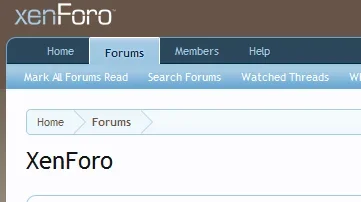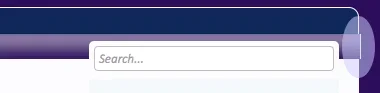steven s
Well-known member
Since I see all the cool kids are using css rather than editing templates, I want to learn how to do this to.
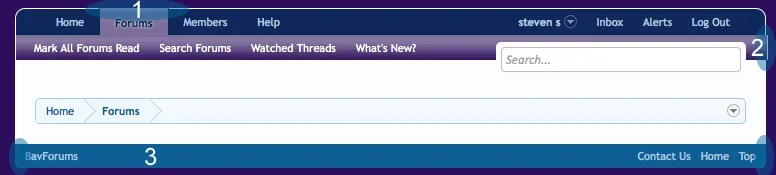
#1 I figured out by editing the navigation.css template but it looks funny without the border above forums.
#2 I don't know why it's a pixel off.
#3 I can't figure where to add the code to make the left, right and bottom borders white.
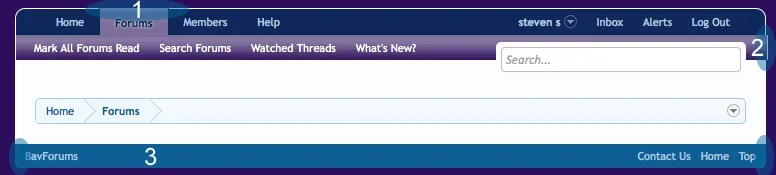
#1 I figured out by editing the navigation.css template but it looks funny without the border above forums.
#2 I don't know why it's a pixel off.
#3 I can't figure where to add the code to make the left, right and bottom borders white.