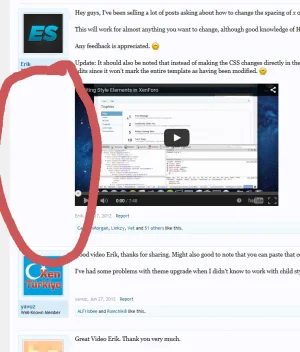wRolf
Member
I want the user info block to stretch 100% all the way in a post. I have attached an example of what I mean. I want the user info blocks background to stretch all the way down. Can't seem to figure this out.
Thanks.
PS. Not sure if you guys would prefer me to post in my same thread or create a new one, sorry for so many threads.
Thanks.
PS. Not sure if you guys would prefer me to post in my same thread or create a new one, sorry for so many threads.