You are using an out of date browser. It may not display this or other websites correctly.
You should upgrade or use an alternative browser.
You should upgrade or use an alternative browser.
XF 2.2 Lightning Bolt icon show on desktop as well as mobile
- Thread starter Mr Lucky
- Start date
Solution
Just add this to extra.less, for the icon + the text to show:
Or icon only:
Code:
.p-nav .p-navgroup-link--whatsnew {
display: block;
}Or icon only:
Code:
.p-nav .p-navgroup-link--whatsnew {
display: block;
.p-navgroup-linkText { display: none; }
}BassMan
Well-known member
I have this one:

 xenforo.com
xenforo.com
Maybe it is ok for your needs.

[cXF] Add What's New beside Alerts tab
If you got our add-ons on websites other than customizexf.com or xenforo.com, then you got them on pirated sites. If so, we suggest you remove the add-on from the server and download it from the original site. Please, support the developers and...
Maybe it is ok for your needs.
frm
Well-known member
I used this one and removed the "What's New" tab to standardize the mobile/desktop appearance.Maybe it is ok for your needs.
Russ
Well-known member
For what it's worth, easily done via CSS still. I've just never been a fan of installing an add-on for what a tiny bit of CSS can do. I appreciate that Bassman add-ons provide additional options though.
If you're really picky about it
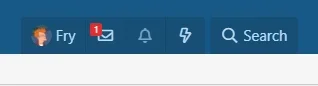
Code:
.p-nav
{
.p-navgroup.p-account
{
border-top-right-radius: 0;
}
.p-navgroup.p-discovery
{
margin-left: 0;
background-color: transparent;
border-top-left-radius: 0;
.p-navgroup-link--whatsnew
{
display: block;
border-left: 1px solid @xf-publicHeaderAdjustColor;
border-top-right-radius: @xf-borderRadiusMedium;
border-top-left-radius: 0;
background: @xf-publicHeaderAdjustColor;
.p-navgroup-linkText { display: none; }
}
.p-navgroup-link--search
{
margin-left: 5px;
background: @xf-publicHeaderAdjustColor;
}
}
}If you're really picky about it
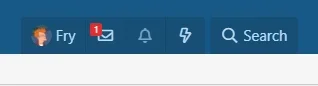
Russ
Well-known member
Mine is on the right side of the search tab, using the add-on. I think he has a setting.
Which is why I said: I appreciate that Bassman add-ons provide additional options though.
frm
Well-known member
@Russ unfortunately can't be there all the time (Pixel Exit and all) and I believe I did tip him for this (if I recollect) which is why it's free.Which is why I said: I appreciate that Bassman add-ons provide additional options though.
But hopefully, anyone who chooses your edit over the add on throws ya a couple of bucks for that solution.
this is missing the hover style attributes.For what it's worth, easily done via CSS still. I've just never been a fan of installing an add-on for what a tiny bit of CSS can do. I appreciate that Bassman add-ons provide additional options though.
Code:.p-nav { .p-navgroup.p-account { border-top-right-radius: 0; } .p-navgroup.p-discovery { margin-left: 0; background-color: transparent; border-top-left-radius: 0; .p-navgroup-link--whatsnew { display: block; border-left: 1px solid @xf-publicHeaderAdjustColor; border-top-right-radius: @xf-borderRadiusMedium; border-top-left-radius: 0; background: @xf-publicHeaderAdjustColor; .p-navgroup-linkText { display: none; } } .p-navgroup-link--search { margin-left: 5px; background: @xf-publicHeaderAdjustColor; } } }
If you're really picky about it
View attachment 234255
Mendalla
Well-known member
Wish I had the time to learn this CSS stuff better. This is such a nice, simple way to add it. And I don't mind it being next to Search. Seems to make sense to have it there, really.Just add this to extra.less, for the icon + the text to show:
Code:.p-nav .p-navgroup-link--whatsnew { display: block; }
Or icon only:
Code:.p-nav .p-navgroup-link--whatsnew { display: block; .p-navgroup-linkText { display: none; } }
Mouth
Well-known member
Where within the CSS should this go? It also puts the hover-over effect on the search button for me.&:hover
{
text-decoration: none;
background: xf-intensify(@xf-publicHeaderAdjustColor, 5%);
}
Russ
Well-known member
Yea it's not working correctly. Just the code from Russ breaks mobile
You could just apply the CSS in a media query wrapper so it only happens above the navigation break:
Code:
@media (min-width: (@xf-responsiveMedium + 1))
{
.p-nav
{
.p-navgroup.p-account
{
border-top-right-radius: 0;
}
.p-navgroup.p-discovery
{
margin-left: 0;
background-color: transparent;
border-top-left-radius: 0;
.p-navgroup-link--whatsnew
{
display: block;
border-left: 1px solid @xf-publicHeaderAdjustColor;
border-top-right-radius: @xf-borderRadiusMedium;
border-top-left-radius: 0;
background: @xf-publicHeaderAdjustColor;
.p-navgroup-linkText { display: none; }
}
.p-navgroup-link--search
{
margin-left: 5px;
background: @xf-publicHeaderAdjustColor;
}
}
}
}Removes the formatting so there are no background colors.
Similar threads
- Question
- Replies
- 3
- Views
- 543
- Question
- Replies
- 5
- Views
- 1K