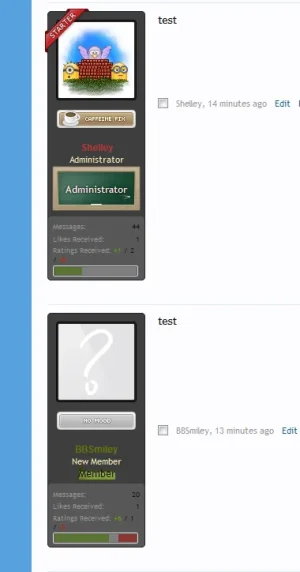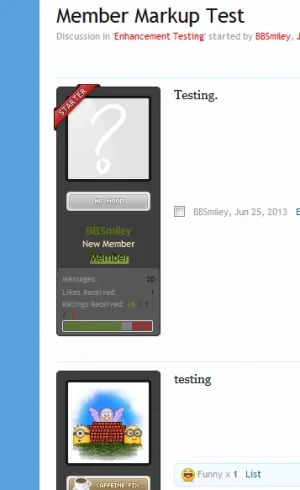I'm sure that is a template modification. I gave it a try and it's not exactly how you have it but near enough. It's probably not the correct way of doing this but it seems to work for me.
Go into you
message_user_info template find
Code:
<span class="helper"></span>
add the following so it looks like so
Code:
<xen:if is="{$post.user_id} == {$thread.user_id} "><span class="helper"></span></xen:if>
Then go into your
EXTRA.CSS template and paste the following
Code:
.messageUserInfo .helper {
display: block;
position: absolute;
top: -4px;
left: -4px;
background: url("@imagePath/xenforo/icons/starter.png") no-repeat transparent;
height: 56px;
width: 56px;
}
And finally, upload the image in the attachment to your
/icons folder.
The output of all that is as follows.
View attachment 55261 View attachment 55267