For dark mode colors, it's a matter of copying over the new palette codes over from the same palette you choose into the
alternate colors box and using the color picker (click on a color box to pop it up) to darken each one (dragging the color chooser down makes it darker while retaining same color).
...makes this:
If you find the background too dark (as I sometimes do, it's too much contrast at times) it's an easy fix to scroll further down in your color palette settings to the neutral colors portion and adjusting the neutral 3 color. I did this by coping the color code from alternate color five box (see above) into it and then adjusting the color down a bit to make it close to black but not quite:
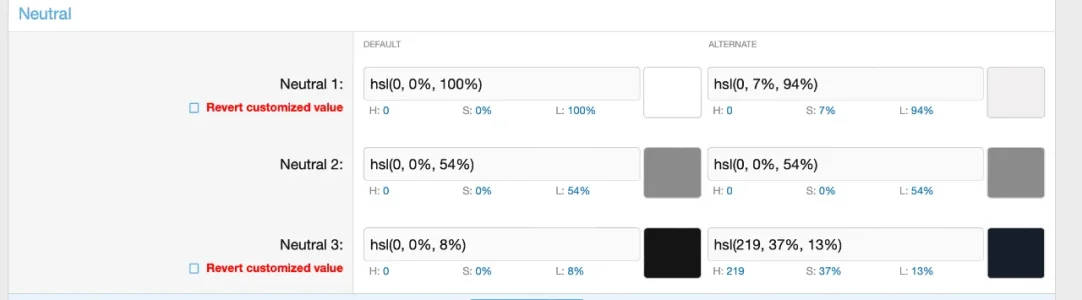
I also adjusted the text color (neutral 1) to a dimmer white so it's less contrasty. Now it looks more pleasing (It might be too subtle for you to tell but I can say on a MacBook Pro retina screen there is a difference):