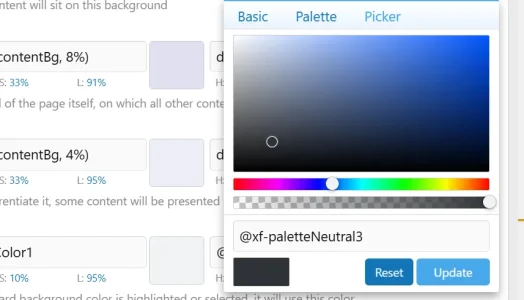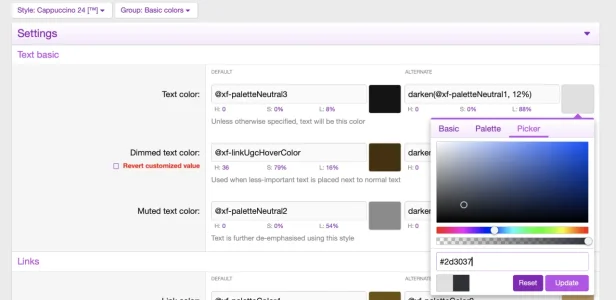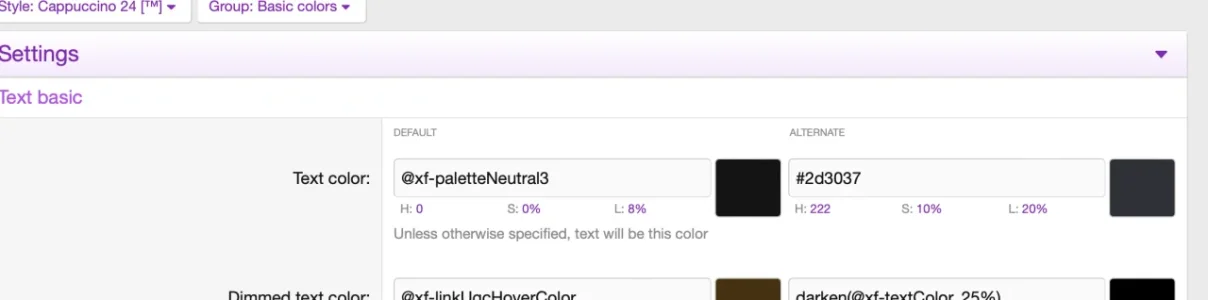creativeforge
Well-known member
Hi, I'm trying to modify theme colors in Basic colors, where specific XF coding is used, like "darken(@xf-textColor, 35%)". But when I click on it, I cannot see exact colors I would like to have, like #2d3037. Even the Picker is a lot of trial and error to get close to what I want. And then I can't save that to also use it elsewhere.
Is there a tutorial showing us how to create our own re-usable colors and save them as presets to be re-used?
Thanks!
▼
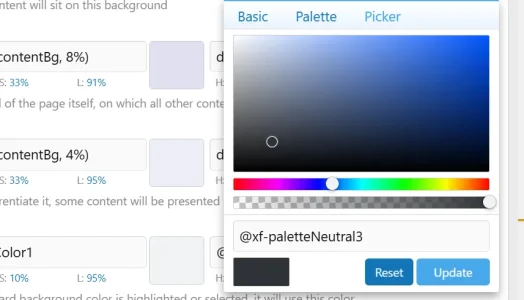
Is there a tutorial showing us how to create our own re-usable colors and save them as presets to be re-used?
Thanks!
▼