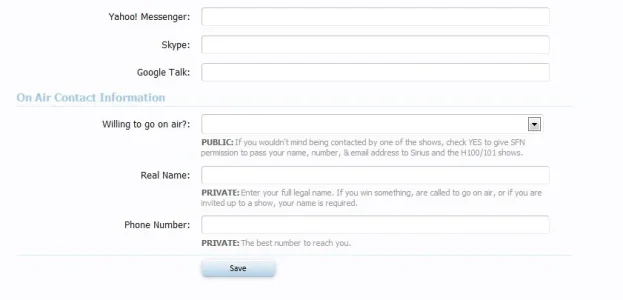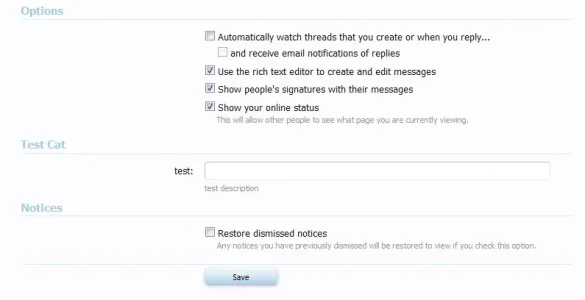Mutt
Well-known member
If you have a LOT of custom user fields, you may want them broken into more groups than personal details, contact details, & preferences.
on the edit personal details page the default grouping is as follows with horizontal bars between them.
first I sorted my custom user fields with everything I wanted in 1 group after one another. then I took note of the field IDs of the first field of each new grouping
for example (order - field ID)
2 - stuff_1
3 - stuff_2
4 - stuff_3
5 - differentstuff_1
6 - differentstuff_2
7 - differentstuff_3
in template custom_field_edit at the very top add the following. of course you need to edit the array to use your field IDs
now the fields have breaks between each grouping. (just before the field IDs you listed in the array)
NOTE 1: if you want a field to be in the original grouping w/ location, occupation, & home page, put them at the top of the order & do NOT include it in the array.
for example (order - field ID)
1 - something
2 - stuff_1
3 - stuff_2
4 - stuff_3
5 - differentstuff_1
6 - differentstuff_2
7 - differentstuff_3
with the exact same template edit & array as above, this customer userfield order would put something right after home page & still grouped w/ location, occupation, & home page
NOTE 2: you can also include field IDs for contact details & break up all of the identities in the same way. edit is exactly the same. just add the field IDs to the same array in the template edit.
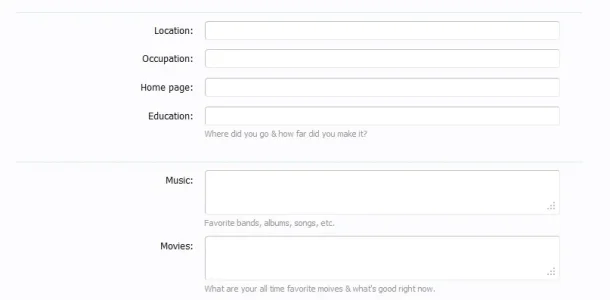
in this example Education was 1 - something & Music was 2 - stuff_1
on the edit personal details page the default grouping is as follows with horizontal bars between them.
- the first group is status message
- then is avatar & custom title
- then it's gender & birth
- then it's EVERYTHING ELSE
- then it's about you which allows BBCode
first I sorted my custom user fields with everything I wanted in 1 group after one another. then I took note of the field IDs of the first field of each new grouping
for example (order - field ID)
2 - stuff_1
3 - stuff_2
4 - stuff_3
5 - differentstuff_1
6 - differentstuff_2
7 - differentstuff_3
in template custom_field_edit at the very top add the following. of course you need to edit the array to use your field IDs
Code:
<xen:if is="in_array({$field.field_id}, array('stuff_1', 'differentstuff_1'))">
</fieldset><fieldset>
</xen:if>now the fields have breaks between each grouping. (just before the field IDs you listed in the array)
NOTE 1: if you want a field to be in the original grouping w/ location, occupation, & home page, put them at the top of the order & do NOT include it in the array.
for example (order - field ID)
1 - something
2 - stuff_1
3 - stuff_2
4 - stuff_3
5 - differentstuff_1
6 - differentstuff_2
7 - differentstuff_3
with the exact same template edit & array as above, this customer userfield order would put something right after home page & still grouped w/ location, occupation, & home page
NOTE 2: you can also include field IDs for contact details & break up all of the identities in the same way. edit is exactly the same. just add the field IDs to the same array in the template edit.
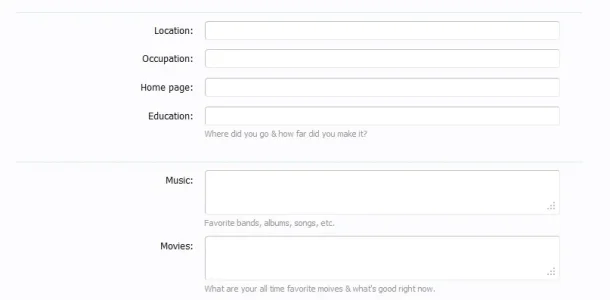
in this example Education was 1 - something & Music was 2 - stuff_1