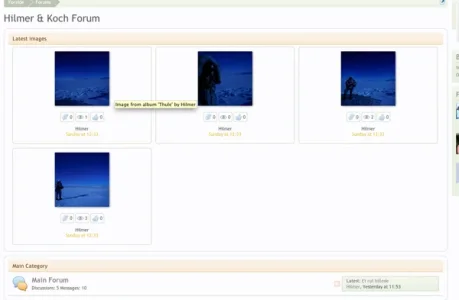-
This forum has been archived. New threads and replies may not be made. All add-ons/resources that are active should be migrated to the Resource Manager. See this thread for more information.
You are using an out of date browser. It may not display this or other websites correctly.
You should upgrade or use an alternative browser.
You should upgrade or use an alternative browser.
[XFR] User Albums
- Thread starter Pepelac
- Start date
- Status
- Not open for further replies.
Renada
Active member
1. Is it possible for the administrator to make albums like Nature, People Adventure and so on and let the users upload to these "categories" ? Just to prevent each users from creating 30 albums.
2. Any add-on that shows the latest photos from the albums on the front page (maybe above the first forum)?
3. What is the difference between a public album and a global album?
4. What does the self_ in the permissions means?
1) I think this is covered here
2) In the options
3) This is covered in the same message as 1
4) Self is the person who owns the album
Renada
Hilmer
Active member
So great Thanks a lot.
Thanks a lot.
I think I am missing the option-thing. I guess it should be in the ACP somewhere? The only place I can find anything that has to do with the Album is in the permissions. When I list the Add-ons I can se it but I only have the options to Update - Disable or uninstall.
I think have looked everywhere in the ACP?
I think I am missing the option-thing. I guess it should be in the ACP somewhere? The only place I can find anything that has to do with the Album is in the permissions. When I list the Add-ons I can se it but I only have the options to Update - Disable or uninstall.
I think have looked everywhere in the ACP?
Hilmer
Active member
Hi ZX_Alchemist Did you find a way to eliminate the padding around the photos above the forum? Would be nice to have 6 photos in a row?
Rich
Active member
Hi there.
Sorry for asking so much - hopefully I will soon be the one to help the new ones in here
Well maybe some of you can help me with some of my questions:
1. Is it possible for the administrator to make albums like Nature, People Adventure and so on and let the users upload to these "categories" ? Just to prevent each users from creating 30 albums.
It going in the next update
raytrails
Well-known member
Agreed. Maybe not 6 but there is certainly room for 4 or 5 in a row in full width styles. A more compressed design would be most appreciated.Anyone who know if it is possible to edit the css or html somewhere to eliminate the padding around the "recent photos" above the forum? Would be nice to have 6 photos in a row instead of 3.
It would be perfect if you could chose this option in the UserAlbum options.
View attachment 24011
gldtn
Well-known member
Anyone who know if it is possible to edit the css or html somewhere to eliminate the padding around the "recent photos" above the forum? Would be nice to have 6 photos in a row instead of 3.
It would be perfect if you could chose this option in the UserAlbum options.
View attachment 24011
I came up with this with the free time I had here at work and I could probably get it to look a lil better if I had more time..:
http://cl.ly/0Q1c0j1V3a0F441r3636
Replace ALL of the contents of 'xfr_useralbums_forum_list_latest_images.css' to this:
Code:
.imageList .categoryStrip
{
@property "subHeading";
font-size: 11px;
color: @secondaryLightest;
background: @secondaryLightest url('@imagePath/bgs/darkbrown_bg.jpg') repeat-x top;
padding: 5px 10px;
margin: 3px auto 0;
border-top: 1px solid @textCtrlText;
border-bottom: 1px solid @textCtrlText;
text-shadow: 0 1px 0 rgba(0, 0, 0, .1);
@property "/subHeading";
@property "categoryStrip";
background-image: url('@imagePath/bgs/catstrip_bg.jpg');
background-repeat: repeat-x;
padding: 5px 10px;
margin: 0 0 10px;
border-top: 1px solid rgb(0, 0, 0);
border-bottom: 1px solid rgb(0, 0, 0);
border-radius: 3px;
min-height: 6px;
box-shadow: 0 0 3px rgba(0, 0, 0, .08);
@property "/categoryStrip";
}
.imageList .categoryStrip .title
{
@property "categoryStripTitle";
font-size: 12pt;
color: rgb(217, 216, 207);
text-shadow: 0 1px 1px rgba(0, 0, 0, .4);
@property "/categoryStripTitle";
}
.imageList .categoryStrip .title a
{
color: @categoryStripTitle.color;
}
.thumbnailList
{
overflow: hidden; zoom: 1;
}
.thumbnailHolder
{
float: left;
width: 20%;
}
.firstImage
{
margin-left: 2px;
}
.thumbnailHolder .boxModelFixer
{
overflow: hidden; zoom: 1;
margin: 2px; padding: 2px;
background-color: @contentBackground;
border: 1px solid @primaryLighterStill;
border-radius: 5px;
}
.thumbnailHolder .thumbnail
{
margin: 2px auto 5px auto;
width: 130px;
height: 130px;
line-height: 125px;
text-align: center;
border: 1px none black;
border-radius: 2px;
box-shadow: 1px 1px 5px rgba(0,0,0, 0.5);
}
.thumbnailHolder .thumbnail .thumbBox
{
padding-right: 0;
padding-top: 0;
z-index: 10;
position: relative;
}
.thumbnailHolder .thumbnail .thumbBox img
{
max-height: 130px;
max-width: 130px;
vertical-align: middle;
}
.thumbnailHolder .infobar
{
font-size: 11px;
width: 130px;
margin: 10px auto 5px -5px;
text-align: center;
}
.thumbnailHolder .infobar .item
{
border: 1px solid @primaryLighterStill;
border-radius: 5px;
padding:3px 3px 3px 22px !important;
height:16px;
line-height:16px;
display:inline-block;
}
.thumbnailHolder .infobar .item.images
{
background:url(@imagePath/xfr/useralbums/images.png) no-repeat 3px 3px;
}
.thumbnailHolder .infobar .item.views
{
background:url(@imagePath/xfr/useralbums/views.png) no-repeat 3px 3px;
}
.thumbnailHolder .infobar .item.likes
{
background:url(@imagePath/xfr/useralbums/likes.png) no-repeat 3px 3px;
}
.thumbnailHolder .infobar .item.comments
{
background:url(@imagePath/xfr/useralbums/comments.png) no-repeat 3px 3px;
}
.thumbnailHolder .infobar .posterDate
{
margin-top: 10px;
}Now set the amount of images to show at 5 images and voiola
Basically in 'xfr_useralbums_forum_list_latest_images.css' if you look for:
Code:
.thumbnailHolder
{
float: left;
width: 33%;
}You can Just set the percentage to anything you want and that would adjust the size of the box model that hold the images, but then you need to set the other elements in the css file according to your settings in order for it to look good.
nJoy
Rich
Active member
yes works well.Is this compatible with 1.1.1?
raytrails
Well-known member
Lets hope Pepelac implements this into the official versionSolution
Precision
Member
Hey i was just wondering. For the navigation menu, I wanted mine to say "Gallery" instead of "User Albums". Don't know what file to edit to change it, any help? Awsome gallery btw 

Also where do i go about changing the path from worldofdiscussions.com/useralbums to worldofdiscussions.com/gallery
Also where do i go about changing the path from worldofdiscussions.com/useralbums to worldofdiscussions.com/gallery
Rho Delta
Well-known member
Hey i was just wondering. For the navigation menu, I wanted mine to say "Gallery" instead of "User Albums". Don't know what file to edit to change it, any help? Awsome gallery btw
Also where do i go about changing the path from worldofdiscussions.com/useralbums to worldofdiscussions.com/gallery
You just have to change the display name under "phrases" in the ACP/styles
Craigr
Active member
Noticed if you set an album as global any images added to it don't show up on the forum index.
Also if User Album home is viewed in table format the most recent image in each category doesn't show up (See attached). If i switch it to grid view it appears ok. Anyone know how to fix?
Also if User Album home is viewed in table format the most recent image in each category doesn't show up (See attached). If i switch it to grid view it appears ok. Anyone know how to fix?
Attachments
Craigr
Active member
Phrase : xfr_useralbums_user_albumstried to look in there, but i think i changed something and had to revert it. Any direct path? Sorry, i just dont wanna mess anything up
Change phrase text to gallery. Done.
Rho Delta
Well-known member
No but I hope someone fixes it soon, this kind of defeats my use for the add on, as I want to display my album on the main page and have everyone be able to add to it.Noticed if you set an album as global any images added to it don't show up on the forum index.
Also if User Album home is viewed in table format the most recent image in each category doesn't show up (See attached). If i switch it to grid view it appears ok. Anyone know how to fix?
gldtn
Well-known member
I wanted to make it a lil more cleaner, so I went ahead a played with the forum-list lastest images view to allow 5 images.
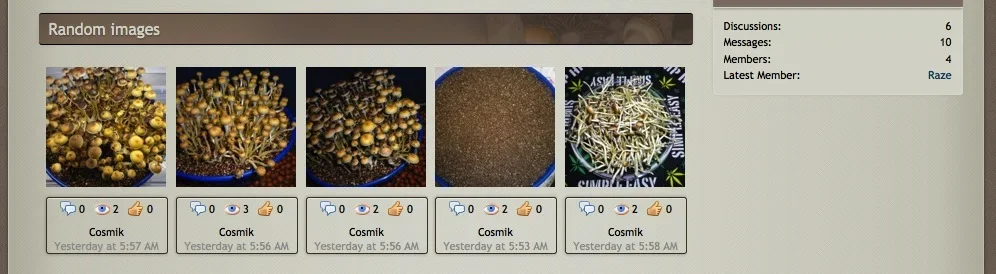
Although I really like what I have now, what would be really neat, is if we can get Pepelac to have the image info to show only when hovering on top of the image, sort of like when you open up a member card and if your an administrator, the Edit link shows up.
I think that would make things a lot cleaner, and save space
Anyways, if you would like my code here it is,
just add it to Xenforo EXTRA.CSS template and you should be good to go:
* WARNING * this is set to my liking and my forum skin, you'll most likely have to edit a few thing to make it work with your own. My forum is set to 976px fixed with and it looks perfectly aligned. If you have another with, it will most like not look 100% like the shot you seen above.
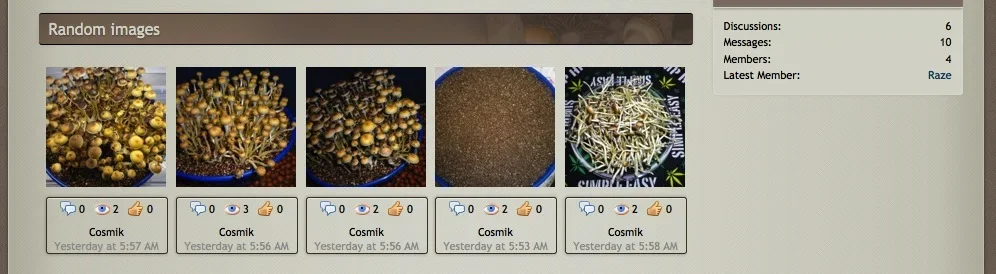
Although I really like what I have now, what would be really neat, is if we can get Pepelac to have the image info to show only when hovering on top of the image, sort of like when you open up a member card and if your an administrator, the Edit link shows up.
I think that would make things a lot cleaner, and save space
Anyways, if you would like my code here it is,
just add it to Xenforo EXTRA.CSS template and you should be good to go:
* WARNING * this is set to my liking and my forum skin, you'll most likely have to edit a few thing to make it work with your own. My forum is set to 976px fixed with and it looks perfectly aligned. If you have another with, it will most like not look 100% like the shot you seen above.
Code:
/**
* [xfr] Useralbum forum-list Latest Images
*/
.thumbnailHolder
{
float: left;
width: 130px !important;
}
.firstImage
{
margin-left: -1px !important;
}
.thumbnailHolder .boxModelFixer
{
margin: 0 !important; padding: 0 !important;
border: none !important;
border-radius: none !important;
}
.thumbnailHolder .thumbnail
{
margin: 4px !important; padding: 4px !important;
width: 120px !important;
height: 120px !important;
line-height: 115px;
text-align: center;
border: 1px none black;
border-radius: none !important;
box-shadow: none !important;
}
.thumbnailHolder .thumbnail .thumbBox
{
padding-right: 0;
padding-top: 0;
z-index: 10;
position: relative;
}
.thumbnailHolder .thumbnail .thumbBox img
{
max-height: 120px !important;
max-width: 120px !important;
vertical-align: middle;
}
.thumbnailHolder .infobar
{
font-size: 11px;
width: 120px !important;
margin: 10px 8px 10px 8px !important;
text-align: center;
border: 1px solid @cmDarkerBorder !important;
box-shadow: 0 1px 3px rgba(0, 0, 0, 0.3), inset 0 1px 0 rgba(255, 255, 255, 0.5);
-webkit-box-shadow: 0 0 3px rgba(0, 0, 0, 0.3), inset 0 1px 0 rgba(255, 255, 255, 0.5);
-moz-box-shadow: 0 0 3px rgba(0, 0, 0, 0.3), inset 0 1px 0 rgba(255, 255, 255, 0.5);
-khtml-box-shadow: 0 0 3px rgba(0, 0, 0, 0.3), inset 0 1px 0 rgba(255, 255, 255, 0.5);
border-radius: 3px;
}
.thumbnailHolder .infobar .item
{
border: none !important;
border-radius: 5px;
padding:3px 3px 3px 22px !important;
height:16px;
line-height:16px;
display:inline-block;
}
.thumbnailHolder .infobar .posterDate
{
margin-top: 5px !important;
}- Status
- Not open for further replies.
Similar threads
- Question
- Replies
- 1
- Views
- 422
- Replies
- 7
- Views
- 2K
- Replies
- 2
- Views
- 3K