Jake Bunce
Well-known member
When you click on Sign Up Now in the sidebar, it takes you to another page.
I just updated the resource with instructions for that:
http://xenforo.com/community/resources/change-login-bar-to-an-overlay.480/
When you click on Sign Up Now in the sidebar, it takes you to another page.
Oh, I did think about that! lol ~ I'll do that to the default and reply when I get that done.The default style on your forum doesn't have this template edit applied.
Ok. I've added the code to the Default skin...Oh, I did think about that! lol ~ I'll do that to the default and reply when I get that done.
Ok. I've added the code to the Default skin...
It says how in the add-on presentationI got it to work. How do we do this for the Sign Up Now button on the sidebar?
Ah totally missed it lol.It says how in the add-on presentation
Does the log in or sign up handle still remain at the upper right of the header?
#loginBar
{
display: none;
} <!-- no selection -->
<xen:if is="!{$selectedTab}">
<li class="navTab selected"><div class="tabLinks"></div></li>
</xen:if>
</ul>
<xen:if is="{$visitor.user_id}"><xen:include template="navigation_visitor_tab" /></xen:if>
<xen:if is="!{$visitor.user_id}"><ul class="visitorTabs"><li class="navTab PopupClosed"><a href="{xen:link login}" class="navLink visitorTabItem OverlayTrigger">{xen:phrase log_in}</a></li></ul></xen:if>
</div>
<span class="helper"></span>
</nav>
</div>
</div>#loginBar
{
@property "loginBar";
color: @primaryLighter;
background-color: @primaryDarker;
border-bottom: 1px solid @primaryLightish;
position: relative;
z-index: 1;
@property "/loginBar";
}
#loginBar .pageContent
{
padding-top: @loginBarCollapsedHeight;
position: relative;
_height: 0px;
}
#loginBar a
{
@property "loginBarLink";
color: @primaryLight;
@property "/loginBarLink";
}
#loginBar form
{
@property "loginBarForm";
padding: 5px 0;
margin: 0 auto;
display: none;
line-height: 20px;
position: relative;
width: 500px;
@property "/loginBarForm";
}
#loginBar .xenForm .ctrlUnit,
#loginBar .xenForm .ctrlUnit dt label
{
margin: 0;
border: none;
}
#loginBar .xenForm .ctrlUnit dt
{
width: {xen:calc '@loginBarForm.width / 2 - 20 - @ctrlUnitLabel.padding-left - @ctrlUnitLabel.padding-right'}px;
}
#loginBar .xenForm .ctrlUnit dd
{
position: relative;
width: {xen:calc '@loginBarForm.width / 2'}px;
}
#loginBar .xenForm .ctrlUnit dd .textCtrl,
#loginBar .passwordOptions
{
width: {xen:calc '@loginBarForm.width / 2'}px;
box-sizing: border-box;
}
#loginBar .lostPassword
{
margin-top: 38px;
font-size: 11px;
}
#loginBar .lostPasswordLogin
{
font-size: 11px;
}
#loginBar .rememberPassword
{
font-size: 11px;
}
#loginBar .textCtrl
{
@property "loginBarTextCtrl";
color: @primaryLightest;
background-color: @primaryDark;
border-color: @primaryLightish;
@property "/loginBarTextCtrl";
}
#loginBar .textCtrl[type=text]
{
@property "loginBarUsername";
font-weight: bold;
font-size: 18px;
@property "/loginBarUsername";
}
#loginBar .textCtrl:-webkit-autofill /* http://code.google.com/p/chromium/issues/detail?id=1334#c35 */
{
background: @loginBarTextCtrl.background-color !important;
color: @loginBarTextCtrl.color;
}
#loginBar .textCtrl:focus
{
@property "loginBarTextCtrlFocus";
background: black none;
@property "/loginBarTextCtrlFocus";
}
#loginBar input.textCtrl.disabled
{
@property "loginBarTextCtrlDisabled";
color: @primaryLighter;
background-color: @primaryDarker;
border-style: dashed;
@property "/loginBarTextCtrlDisabled";
}
#loginBar .button
{
min-width: @loginButtonWidth;
*width: @loginButtonWidth;
}
#loginBar .button.primary
{
font-weight: bold;
}
/** changes when eAuth is present **/
#loginBar form.eAuth
{
width: {xen:calc '@loginBarForm.width + @eAuthButtonWidth + 20'}px; /* normal width + 170px */
}
#loginBar form.eAuth .ctrlWrapper
{
border-right: 1px dotted @primaryMedium;
margin-right: {xen:calc '@eAuthButtonWidth + 20'}px;
box-sizing: border-box;
}
#loginBar form.eAuth #eAuthUnit
{
position: absolute;
top: 0px;
right: 0px;
}
#eAuthUnit li
{
margin-top: 10px;
}
#eAuthUnit li a
{
width: @eAuthButtonWidth;
box-sizing: border-box;
}
/** handle **/
#loginBar #loginBarHandle
{
@property "loginBarHandle";
font-size: 11px;
color: @primaryLightest;
background-color: @primaryDarker;
padding: 0 10px;
margin-right: 20px;
border-bottom-right-radius: 10px;
border-bottom-left-radius: 10px;
position: absolute;
right: 0px;
bottom: -20px;
text-align: center;
z-index: 1;
line-height: 20px;
box-shadow: 0px 2px 5px @primaryDarker;
@property "/loginBarHandle";
}#loginBar
{
display: none;
}
<!-- no selection -->
<xen:if is="!{$selectedTab}">
<li class="navTab selected"><div class="tabLinks"></div></li>
</xen:if>
</ul>
<xen:if is="{$visitor.user_id}"><xen:include template="navigation_visitor_tab" /></xen:if>
</div>
<span class="helper"></span>
</nav>
</div>
</div>
<!-- no selection -->
<xen:if is="!{$selectedTab}">
<li class="navTab selected"><div class="tabLinks"></div></li>
</xen:if>
</ul>
<xen:if is="{$visitor.user_id}"><xen:include template="navigation_visitor_tab" /></xen:if>
<xen:if is="!{$visitor.user_id}"><ul class="visitorTabs"><li class="navTab PopupClosed"><a href="{xen:link login}" class="navLink visitorTabItem OverlayTrigger">{xenhrase log_in_replace}</a></li></ul></xen:if>
</div>
<span class="helper"></span>
</nav>
</div>
</div>
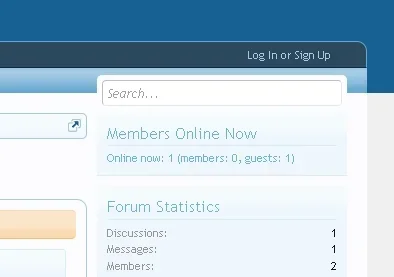
We use essential cookies to make this site work, and optional cookies to enhance your experience.